Excel is a powerful tool that can help you analyze and present data effectively. Formatting your data is an essential part of creating a professional-looking worksheet. Applying percentage format to a cell or range of cells in Excel is a common formatting requirement. The percentage format is used to represent numbers as a percentage, making it easier to understand the data. In this blog post, I will show you how to apply percentage format using the Keyboard Shortcut to Apply Percentage Format In Excel.
Keyboard Shortcut to Apply Percentage Format In Excel
The keyboard shortcut for applying percentage format in Excel is Ctrl + Shift + %. On a Mac, you can use the shortcut ⌃ + ⇧ + % to achieve the same result.
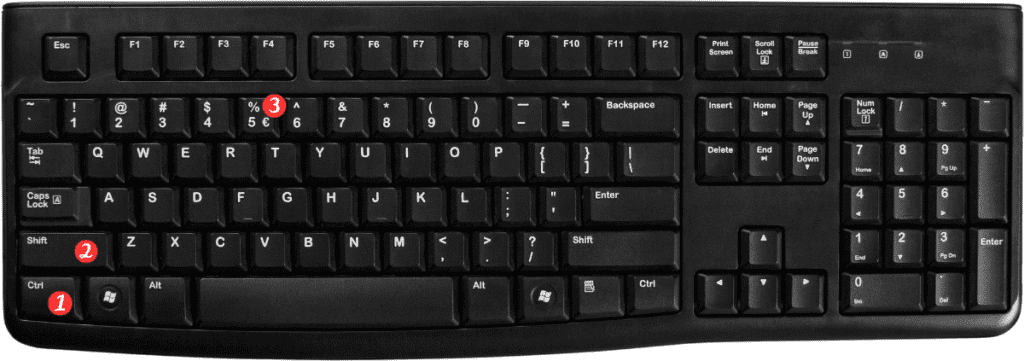
How to Use the Keyboard Shortcut to Apply Percentage Format
Follow these simple steps to apply percentage format to a cell or range of cells in Excel using the keyboard shortcut:
- Select the cell or range of cells you want to format as percentages.
- Press the keyboard shortcut Ctrl + Shift + % on Windows or ⌃ + ⇧ + % on Mac.
- The selected cells will now be formatted as percentages.
Points to Remember
- Here are a few points to keep in mind when using the keyboard shortcut to apply percentage format in Excel:
- The keyboard shortcut will only apply the percentage format to the selected cells.
- If you have a cell that contains a number and a percentage sign, using this keyboard shortcut will remove the percentage sign and apply the percentage format.
- You can use the same keyboard shortcut to remove the percentage format from a cell or range of cells.
In conclusion, applying percentage format to your data in Excel can help you present your data in a more understandable way. By using the keyboard shortcut Ctrl + Shift + % (Windows) or ⌃ + ⇧ + % (Mac), you can quickly apply the percentage format to your selected cells. Remember to keep in mind the points we’ve mentioned when using this keyboard shortcut.
