Excel is an incredibly powerful tool for managing data, but sometimes it can be tedious to format everything exactly how you want it. Adding and removing borders can be particularly time-consuming if you have a large spreadsheet with lots of cells to format. That’s where the Keyboard Shortcut to Remove Borders In Excel comes in handy.
Keyboard Shortcut to Remove Borders In Excel
The keyboard shortcut to remove borders in Excel is Ctrl + Shift + underscore for Windows and ⌘ + ⌥ + underscore for Mac. With this shortcut, you can quickly remove all borders from a cell or range of cells without having to manually select and remove each individual border.
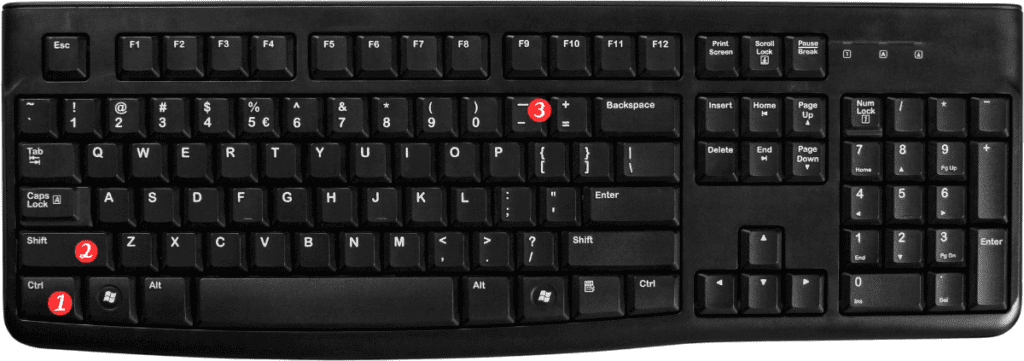
Here’s how to use the keyboard shortcut to remove borders:
- Select the cells from which you want to remove the borders.
- Press the keyboard shortcut Ctrl+Shift+underscore for Windows or ⌘+⌥+underscore for Mac.
- All the borders in the selected cells will be removed.
That’s it! With just a few keystrokes, you can remove borders from your Excel cells and make your spreadsheet look clean and professional.
Points to remember:
- This keyboard shortcut works for removing all borders from a cell or range of cells.
- If you want to remove only certain borders (e.g., only the left border or only the top and bottom borders). You’ll need to use other keyboard shortcuts or the border formatting tools in Excel.
- If you accidentally remove borders that you wanted to keep, you can use the keyboard shortcut Ctrl+Z (Windows) or ⌘+Z (Mac) to undo the change.
