Excel is a powerful tool for managing data and creating complex calculations. However, it can be time-consuming to manually enter all the necessary cell references and function arguments. That’s where the Paste Name into Formula keyboard shortcut comes in handy. In this post, we’ll explain how to use this shortcut in Excel.
What is the Paste Name into Formula keyboard shortcut in Excel?
The Paste Name into Formula shortcut allows you to quickly insert a named range or cell reference into a formula without typing it out manually. This can save you time and reduce errors in your calculations.
Keyboard Shortcut to Paste Name Into Formula In Excel
How to use the Paste Name into Formula keyboard shortcut in Excel
The keyboard shortcut for the Paste Name into Formula command is the same for both Windows and Mac:
- Select the cell where you want to enter the formula.
- Type an equal sign (=) to start the formula.
- Type the first few letters of the named range or cell reference you want to use.
- Press the F3 key. This will open the Paste Name dialog box.
- Select the named range or cell reference you want to insert into the formula and press Enter.
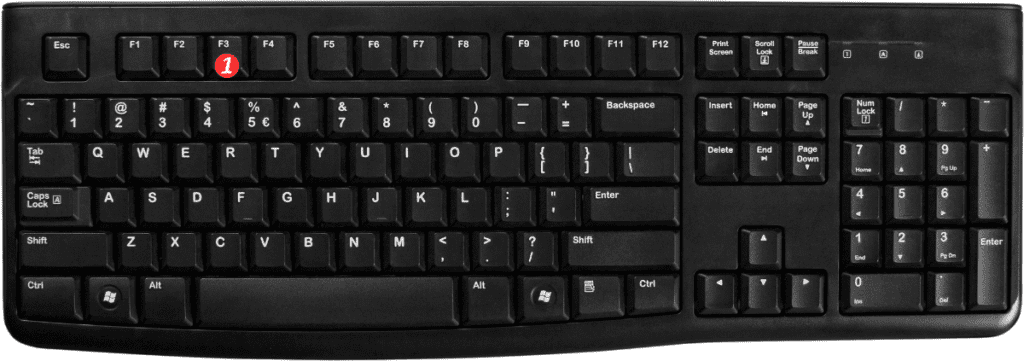
Points to Remember:
- If you’re using a Mac, you may need to press the Fn key along with F3 to access the Paste Name dialog box.
- The F3 shortcut also works outside of formulas, allowing you to quickly insert named ranges or cell references into other areas of your worksheet.
- If you want to insert a named range or cell reference as an absolute reference (with dollar signs), press the F4 key instead of F3.
