As an Excel user, you may find yourself needing to delete columns from time to time. Instead of using the mouse and navigating through the menu options, you can use a keyboard shortcut to quickly delete columns. In this blog post, we will discuss how to use the keyboard shortcut to delete columns in Excel.
Keyboard Shortcut to Delete Columns In Excel
The keyboard shortcut to delete columns in Excel is Ctrl + – for Windows and ⌘ + – for Mac.
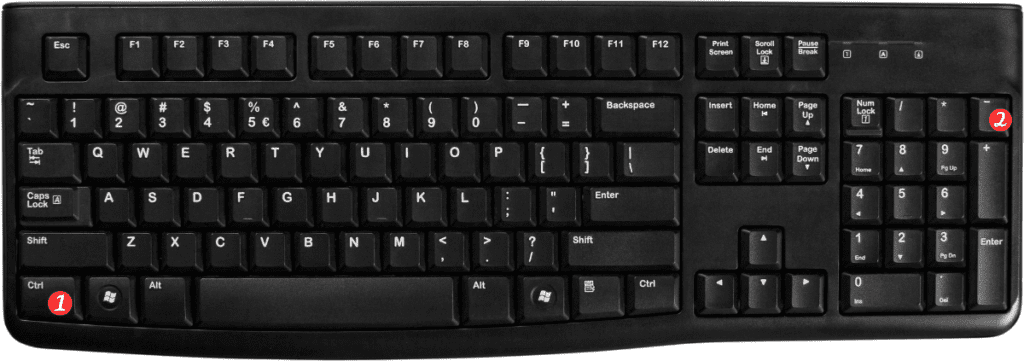
How to Use the Shortcut to Delete Columns in Excel
To delete columns using the keyboard shortcut, follow these steps:
- Select the column(s) that you want to delete.
- Press the Ctrl – or ⌘ – keys on your keyboard.
Points to Remember about the Keyboard Shortcut for Deleting Columns in Excel
- Make sure to select the correct columns before using the keyboard shortcut to delete them.
- Deleting columns cannot be undone using the “undo” button or shortcut, so use this keyboard shortcut with caution.
- The keyboard shortcut to delete rows is the same as the shortcut to delete columns. The only difference is that you need to select the row(s) instead of the column(s) before using the shortcut.
By using this keyboard shortcut, you can save time and increase your efficiency when working with Excel.
