Excel is a powerful tool that is commonly used to organize, analyze, and visualize data. One of the most common tasks in Excel is hiding columns to better focus on specific parts of a worksheet. Excel keyboard shortcuts are a great way to increase productivity and speed up the process of hiding columns. In this blog post, we will explore how to use the keyboard shortcut to hide columns in Excel.
Keyboard Shortcut to Hide Columns In Excel
To hide columns in Excel using keyboard shortcuts, follow these simple steps:
Windows:
- Select the column(s) you want to hide.
- Press Ctrl + 0.
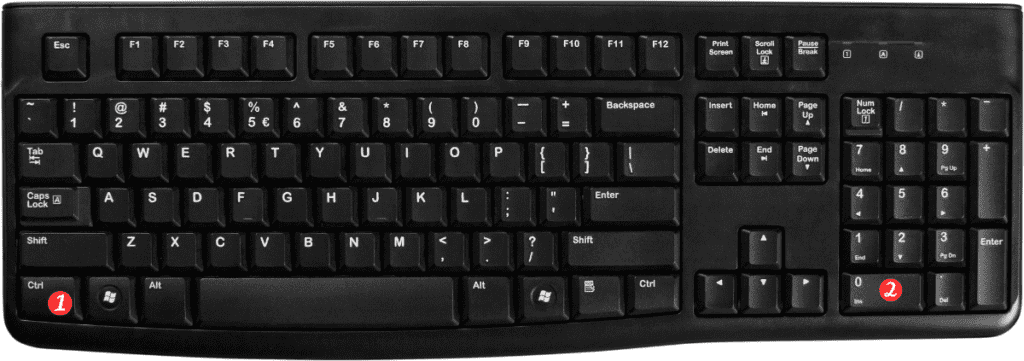
Mac:
- Select the column(s) you want to hide.
- Press ⌃ + 0.
And that’s it! The selected columns will be hidden from view.
Points to Remember for the Keyboard Shortcut for Hide Columns in Excel
- Here are a few things to keep in mind when using the keyboard shortcut for hiding columns in Excel:
- You can select multiple columns at once by holding down the Shift key while clicking on the column headers.
- To unhide hidden columns, simply select the columns on either side of the hidden column(s), then use the keyboard shortcut CtrlShift0 for windows and ⌃Shift0 for Mac.
- You can also use the right-click menu to hide or unhide columns in Excel.
Using keyboard shortcuts in Excel can save you time and increase your productivity. The keyboard shortcut for hiding columns is a quick and easy way to focus on specific parts of a worksheet. So, start using this keyboard shortcut today and take advantage of Excel’s powerful capabilities!
