Excel provides several keyboard shortcuts to perform tasks quickly and efficiently. One of these useful shortcuts is the Keyboard Shortcut to Hide Rows In Excel, which allows you to hide selected rows in an instant. This can be particularly helpful when you want to focus on a specific part of your spreadsheet or when you want to hide sensitive information from others.
Keyboard Shortcut to Hide Rows In Excel
The keyboard shortcut for hiding rows in Excel is Ctrl+9 for Windows and ⌃+9 for Mac.
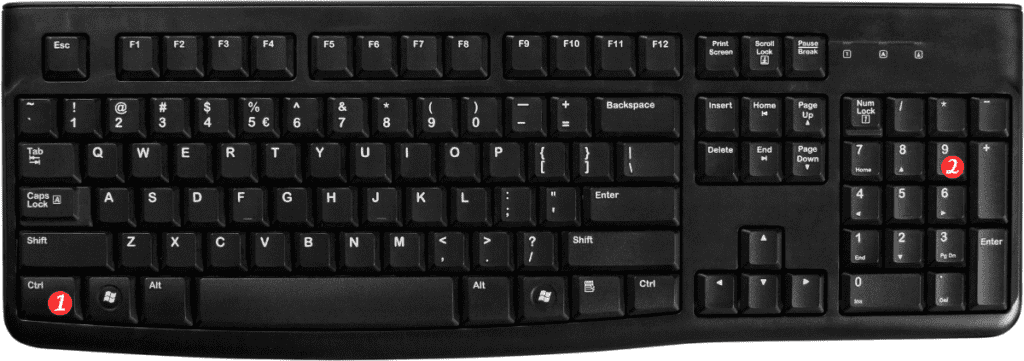
Here’s how to use this shortcut:
- Select the rows you want to hide by clicking and dragging on the row numbers on the left-hand side of the worksheet.
- Press Ctrl+9 (Windows) or ⌃+9 (Mac) to hide the selected rows. You can also right-click on the selected rows and choose “Hide” from the context menu.
- To unhide the rows, select the rows above and below the hidden rows, right-click, and choose “Unhide” from the context menu. Alternatively, you can use the shortcut Ctrl+Shift+9 (Windows) or ⌃+Shift+9 (Mac).
Points to remember:
- You can use the same shortcut to hide multiple non-consecutive rows at once. Just select the rows you want to hide, and press Ctrl+9 (Windows) or ⌃+9 (Mac).
- When you hide a row, any formulas or data in that row will still be present in the worksheet, but they will not be visible until the row is unhidden.
- You can also hide columns using a similar shortcut: Ctrl+0 (Windows) or ⌃+0 (Mac).
