As an Excel user, you know that keyboard shortcuts can save you a lot of time and effort. One particularly useful Excel keyboard shortcut is for opening the Group Dialog Box, which allows you to group selected rows or columns. This shortcut is especially helpful when you need to group large amounts of data quickly.
Keyboard Shortcut to Open Group Dialog Box In Excel
To open the Group Dialog Box, follow these steps:
- Select the rows or columns you want to group. You can do this by clicking on the row or column headers, or by using the Shift key to select a range of rows or columns.
- Press the Alt key and then the Shift key together on Windows or the ⌘ (Command) key and then the Shift key together on Mac.
- Press the right arrow key (→) on Windows or the K key on Mac. This will open the Group Dialog Box.
- In the Group Dialog Box, select whether you want to group rows or columns, and choose any additional options you want.
- Click OK to group the selected rows or columns.
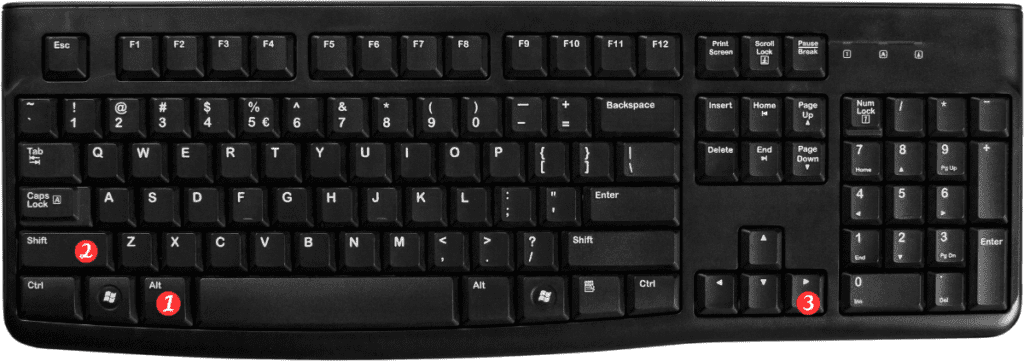
Some points to remember:
- The keyboard shortcut for opening the Group Dialog Box is the same as the keyboard shortcut for grouping rows or columns.
- You can also use the Ribbon to access the Group Dialog Box. In the Data tab, click the Group button to open the dropdown menu, and then click the Group dialog box button.
- To ungroup rows or columns, select the grouped rows or columns, and then press the Alt key and then the Shift key together on Windows or the ⌘ (Command) key and then the Shift key together on Mac. Press the left arrow key (←) on Windows or the J key on Mac to open the Ungroup Dialog Box, and then click OK.
