Excel is a popular software that is used by many people for various purposes, such as data analysis, financial modeling, and project management. When working with multiple worksheets in an Excel workbook, it can be time-consuming to navigate between them using the mouse. This is where using an Excel keyboard shortcut to go to the next worksheet can come in handy. In this blog post, we will discuss how to go to the next worksheet in Excel using a keyboard shortcut.
Keyboard Shortcut to Go to Next Worksheet In Excel
To go to the next worksheet in Excel, you can use the following shortcut:
- Windows: Ctrl + PgDn
- Mac: Fn + Control + ↓
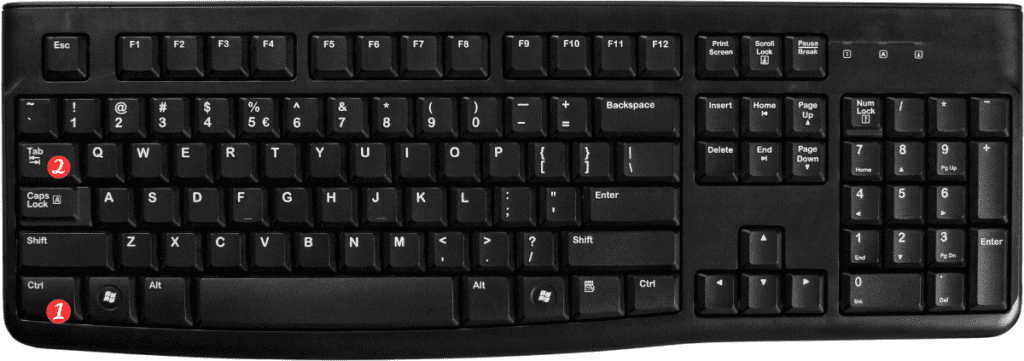
Using this keyboard shortcut is straightforward.
Here’s how you can do it:
- Open your Excel workbook that contains multiple worksheets.
- Press the keyboard shortcut Ctrl + PgDn for Windows or Fn + Control + ↓ for Mac.
- You will be taken to the next worksheet in your Excel workbook.
It’s that simple! By using this keyboard shortcut, you can quickly navigate between worksheets in your Excel workbook without having to use your mouse.
Here are some essential points to remember about this Excel keyboard shortcut:
- This shortcut can be used to navigate between worksheets in any Excel workbook, regardless of the version of Excel that you are using.
- If you want to go to the previous worksheet, you can use the following keyboard shortcut: Ctrl + PgUp for Windows or Fn + Control + ↑ for Mac.
- If you’re using a Mac and your keyboard doesn’t have a Fn key, you can use the following shortcut instead: Control + Option + ↓.
In conclusion, the keyboard shortcut to go to the next worksheet in Excel can save you time and make your work more efficient. By using this shortcut, you can quickly navigate between worksheets in your Excel workbook without having to use your mouse. So next time you need to move to the next worksheet, give this shortcut a try!
