When working on an Excel workbook with multiple worksheets, navigating between them using the mouse can be time-consuming. However, there’s an Excel keyboard shortcut that can help you quickly move to the previous worksheet without using your mouse. In this blog post, we’ll discuss how to use this shortcut.
Keyboard Shortcut to Go to previous worksheet In Excel
To go to the previous worksheet in Excel, you can use the following keyboard shortcut:
- Windows: Ctrl + PgUp
- Mac: Fn + Control + ↑
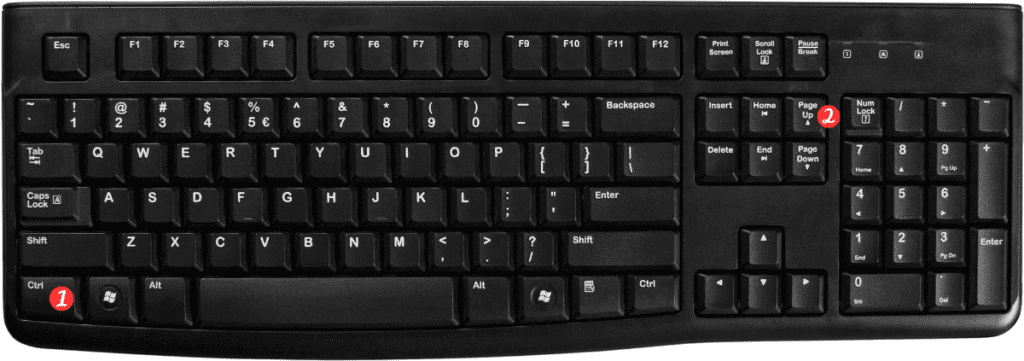
Using this shortcut is easy here are the steps:
- Open your Excel workbook that contains multiple worksheets.
- Press the keyboard shortcut Ctrl + PgUp for Windows or Fn + Control + ↑ for Mac.
- You will be taken to the previous worksheet in your Excel workbook.
By using this keyboard shortcut, you can quickly navigate between worksheets in your Excel workbook without having to use your mouse.
Here are some essential points to remember about this Excel keyboard shortcut:
- This shortcut can be used to navigate between worksheets in any Excel workbook, regardless of the version of Excel that you are using.
- If you want to go to the next worksheet, you can use the following keyboard shortcut: Ctrl + PgDn for Windows or Fn + Control + ↓ for Mac.
- If you’re using a Mac and your keyboard doesn’t have a Fn key, you can use the following shortcut instead: Control + Option + ↑.
In conclusion, the keyboard shortcut to go to the previous worksheet in Excel can save you time and make your work more efficient. By using this shortcut, you can quickly navigate between worksheets in your Excel workbook without having to use your mouse. So next time you need to move to the previous worksheet, give this shortcut a try!
