Excel is a powerful tool for data analysis and organization, and with the help of keyboard shortcuts, you can perform your tasks even more quickly and efficiently. One such useful Keyboard Shortcut to Maximize Current Workbook Window In Excel, which allows you to expand the current workbook window to full-screen mode. In this post, we will guide you through the steps to use this shortcut in both Windows and Mac operating systems.
Keyboard Shortcut to Maximize Current Workbook Window In Excel
- Windows: Ctrl+F10
- Mac: fn+control+F10
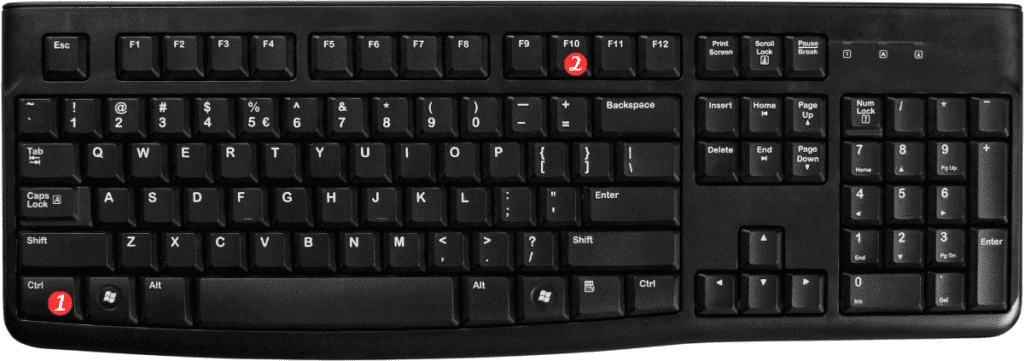
Steps to Use Excel Keyboard Shortcut for Maximizing Current Workbook Window
- Open the Excel workbook that you want to maximize.
- Click on the workbook window to ensure it is active.
- Press the keyboard shortcut for maximizing the current workbook window.
- For Windows, press Ctrl+F10.
- For Mac, press fn+control+F10.
- The active workbook window will expand to full-screen mode.
Points to Remember:
- This shortcut only works if there is only one workbook open in Excel. If you have multiple workbooks open, this shortcut will only maximize the active workbook window, not all of them.
- To restore the window back to its original size, press the same keyboard shortcut again.
- On a Mac, if you’re using an external keyboard, you may need to press the “fn” key in addition to the other keys listed above to activate the shortcut.
In conclusion, using keyboard shortcuts in Excel can save you time and make your work easier. The “Maximize current workbook window” shortcut is just one of many shortcuts available to you in Excel. Once you get used to using these shortcuts, you’ll wonder how you ever managed without them!
