When working with multiple tabs or worksheets in Excel, it can be time-consuming to navigate between them using the mouse or trackpad. Fortunately, there is a keyboard shortcut that can help you move quickly between tabs. This shortcut is called Move to Next Tab in Excel.
Keyboard Shortcut to Move to Next Tab In Excel
To use this Excel keyboard shortcut on Windows, press the Ctrl + Tab keys on your keyboard. For Mac users, press the ⌃ + Tab keys instead. This will move your focus to the next tab in the workbook, based on the order of the tabs.
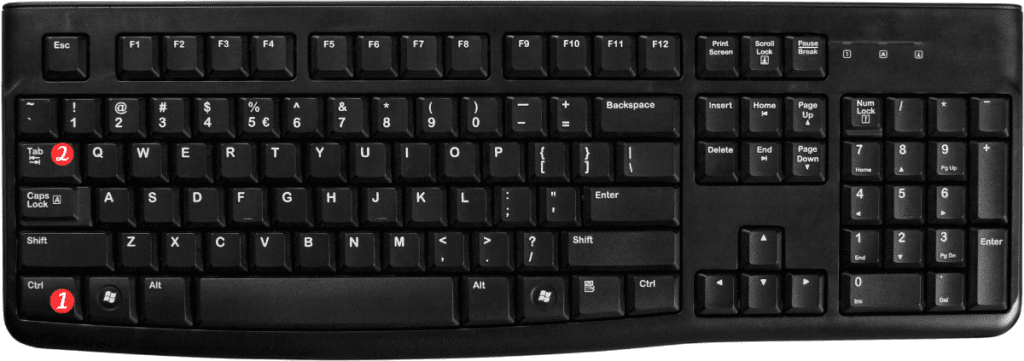
Here are some points to remember when using the Move to Next Tab shortcut in Excel:
- If you want to move back to the previous tab, simply add the Shift key to the shortcut. On Windows, press Ctrl+Shift+Tab, and on Mac, press ⌃ + Shift + Tab.
- If you’re using Excel on a Mac and the ⌃ + Tab shortcut is already in use by your operating system, you can customize the shortcut to another key combination in Excel’s Preferences menu.
- If you have a lot of tabs open in your workbook, it may be easier to use the Ctrl+Page Up and Ctrl+Page Down shortcuts on Windows or the ⌘+Page Up and ⌘+Page Down shortcuts on Mac to move between tabs.
In conclusion, the Move to Next Tab keyboard shortcut is a great way to navigate quickly between tabs in Excel. By using this shortcut, you can save time and avoid the need for constant mouse or trackpad movements. Give it a try on your next workbook and see how it can improve your productivity.
