Excel is a powerful tool used by millions of people worldwide to analyze and manage data. However, some tasks in Excel can be time-consuming and repetitive, such as duplicating an object. This is where Excel keyboard shortcuts come in handy, saving you time and effort. In this blog post, we’ll be discussing the keyboard shortcut to duplicate objects in Excel.
Keyboard Shortcut to Duplicate Object In Excel
The keyboard shortcut to duplicate an object in Excel is:
- Ctrl + D for Windows
- ⌘ + D for Mac
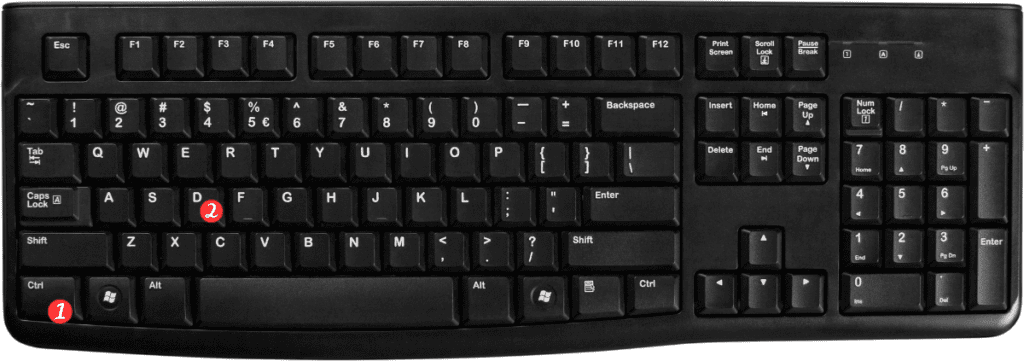
To duplicate an object using this keyboard shortcut, follow these simple steps:
- Select the object you want to duplicate.
- Press the Ctrl+D keys for Windows or ⌘D keys for Mac.
- The object will be duplicated, and you can move it to the desired location.
Points to Remember about Keyboard Shortcut for Duplicate Object in Excel
- Here are some key points to remember about the keyboard shortcut for duplicating objects in Excel:
- This keyboard shortcut duplicates the selected object, including any formatting, formulas, and data.
- You can use this shortcut for cells, charts, shapes, and any other object in Excel.
- You can also use this shortcut to duplicate a range of cells in Excel.
- If you want to duplicate an object to a specific location, select the object, hold down the Ctrl key and drag the object to the desired location. Once you release the mouse button, the object will be duplicated at the new location.
In conclusion, knowing Excel keyboard shortcuts can save you a lot of time and effort. The keyboard shortcut to duplicate objects in Excel is simple and easy to remember, making it a great time-saver for anyone who uses Excel regularly.
