Adding hours to time in Excel can be useful for calculating total work hours, project timelines, and scheduling tasks. In this blog post, we will learn how to add hours to time in Excel using the built-in functions.
Guide How to Add Hours to Time in Excel
Start by opening a new or existing Excel worksheet.
Enter the time value you want to add hours to in a cell.
For example, let’s say you want to add 2 hours to the time value 9:00 AM, enter 9:00 AM in cell A1.
In a different cell, enter the number of hours you want to add.
For example, if you want to add 2 hours, enter the number 2 in cell B1.
In the cell where you want to display the result, enter the formula:
=A1+B1/24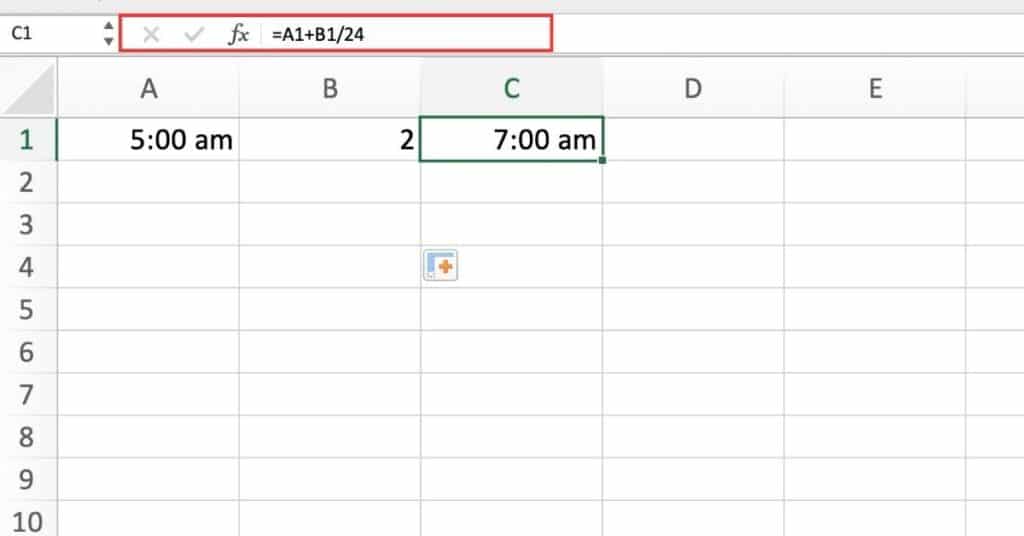
This formula adds the value in cell A1 (the time) with the value in cell B1 (the number of hours). Divided by 24 (the number of hours in a day).
Press enter to display the result.
Congratulations! You have successfully added hours to a time value in Excel.
Things to keep in mind
- When entering the number of hours, make sure to use a decimal point instead of a colon. For example, enter 2.5 instead of 2:30.
- Excel stores dates and times as numbers, with the integer part representing the date and the decimal part representing the time. To display the result in time format, use the custom time format or apply the time format to the cell.
- The formula can also be modified to add minutes or seconds by dividing the value in cell B1 by 1440 (the number of minutes in a day) or 86400 (the number of seconds in a day), respectively.
How to Add Hours Using TIME Function
Let’s say you have a time value of 1:30 PM in cell A2, and you want to add 2 hours to it.
Here’s how you can do it:
In cell B2, enter the formula:
=A1+TIME(2,0,0)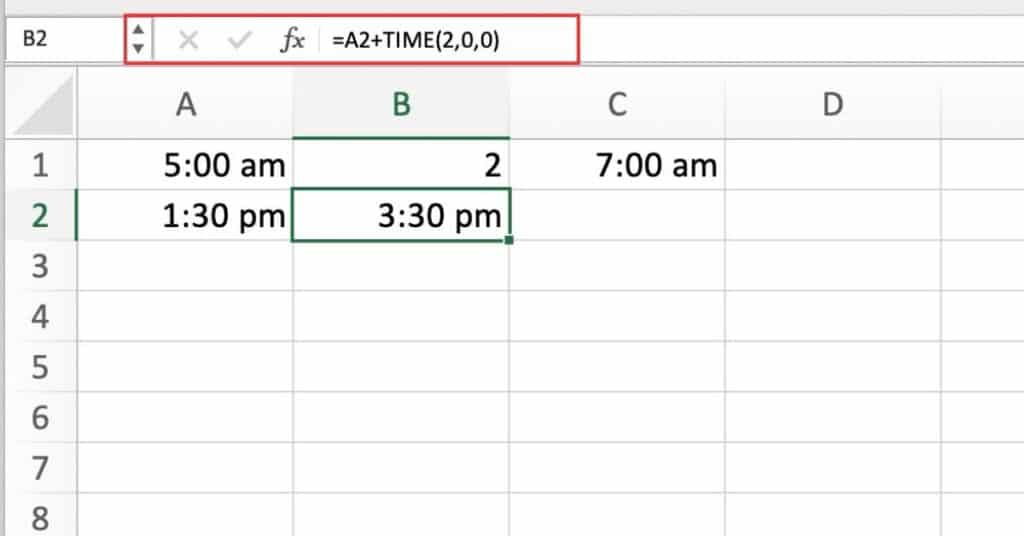
Press Enter, and the result will be the time value 3:30 PM as you can see above.
Here’s a breakdown of the Excel formula:
- A2: This is the original time value that you want to add hours to.
- TIME(2,0,0): This creates a time value that represents 2 hours (2) added to 0 minutes (0) and 0 seconds (0).
- +: This is the addition operator that adds the original time value in A2 to the time value created by the TIME function.
- The result is the new time value with the added hours.
Note that the TIME function takes three arguments: hours, minutes, and seconds. If you want to add a different number of hours, simply replace the 2 in the formula with the number of hours you want to add.
For example, to add 3.5 hours, you would use TIME(3,30,0) in the formula.
Things to keep in mind
- The TIME function is used to create a time value based on the specified hours, minutes, and seconds.
- The syntax for the TIME function is: TIME(hours, minutes, seconds).
- In order to add hours to a time value, you need to use the addition operator (+) and the TIME function in your formula.
- When adding hours using the TIME function. The hours should be specified as a whole number, and minutes and seconds should be set to zero if not needed.
- If you want to add a different number of hours, simply replace the value in the formula with the number of hours you want to add.
- Be sure to format the cell containing the formula as a time format so that the result is displayed as a time value.
We hope you enjoyed this blog. If you want to know how to Add Minutes to Time in Excel broken down we have you covered.

Pingback: How to Add Minutes to Time in Excel - Sheet Leveller