Combining the IF and AND functions in Excel allows users to test multiple conditions at once and return different results based on the outcome of those conditions. In this blog post, we will learn how to use the IF and AND functions together to create more complex logical tests in Excel.
IF and AND Functions
Both the IF and AND functions in Excel are incredibly useful, but when used in combination, they can help solve real-life problems more effectively. Let’s start with a quick introduction to both functions.
- The IF function in Excel is used to perform logical tests and return one value. If the test is true and another value if the test is false.
- The AND function in Excel is used to test if all arguments evaluate to true.
Why combine the IF and AND functions in Excel?
Combining the IF and AND functions in Excel allows users to perform more complex logical tests and calculations.
Guide How to Combine IF and AND Functions in Excel
First, identify the criteria that you want to test for.
In this example, we will use the following criteria:
- If cell A1 contains the word Apple
- And if cell B1 contains the number 5
To combine the IF and AND functions, start by typing the IF function into a cell:
=IF(Next, enter the first condition that you want to test for using the AND function:
=IF(AND(A1="apple",B1=5),If the first condition is true, enter the value that you want to return:
=IF(AND(A1="apple",B1=5),"Both criteria are met"If the first condition is false, enter the value that you want to return:
=IF(AND(A1="apple",B1=5),"Both criteria are met","One or more criteria are not met")Press Enter to complete the formula.
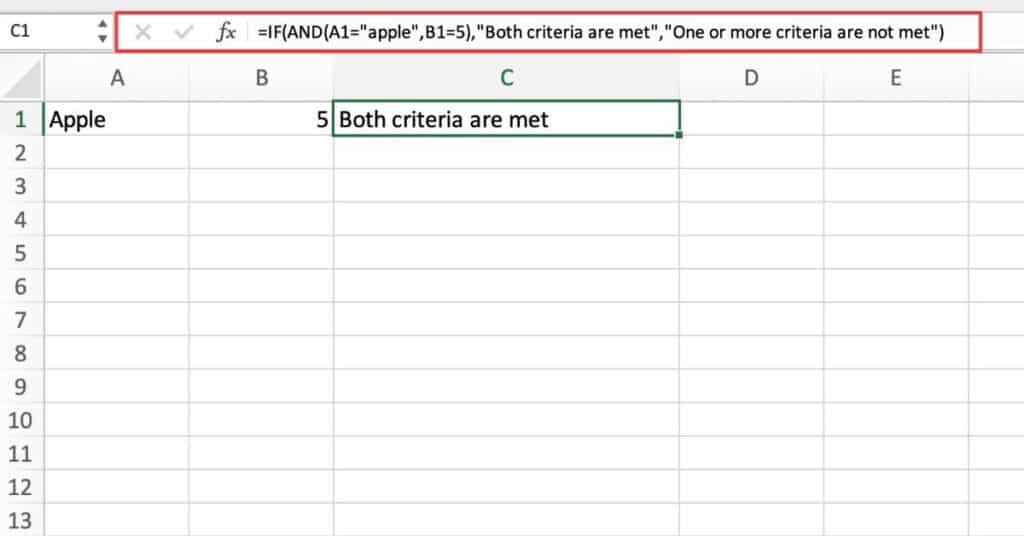
The cell will display the result based on whether the criteria are met or not.
As you can see below when we change up the criteria and copied the function down. You get the second criteria we input if the condition is false.
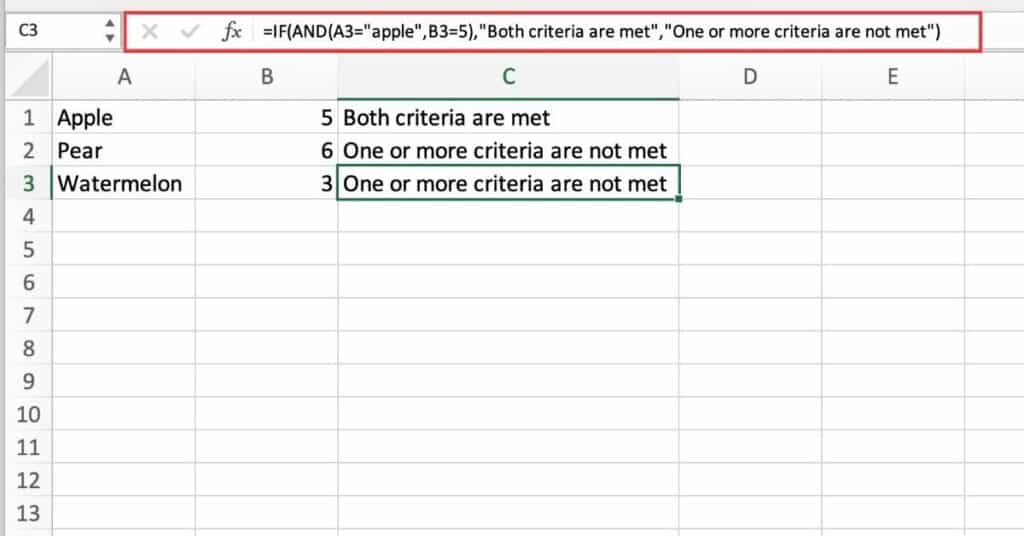
Things to Keep in Mind
- The AND function allows you to test for multiple conditions at once. If all conditions are true, the function returns TRUE; if any conditions are false, the function returns FALSE.
- The IF function allows you to specify what value to return if a condition is true and what value to return if it is false.
- Be sure to use the correct syntax for each function and to close all parentheses in the Excel formula.
In conclusion, understanding how to combine the IF and AND functions in Excel can help users perform more complex logical tests and calculations.
By using these functions together, users can check if multiple conditions are true before returning a value, return different values based on multiple conditions, and test multiple conditions
