The Excel PRODUCT function is a mathematical function that allows users to multiply numbers together easily. This function is particularly useful when working with large sets of data and needing to quickly find the product of several values. The PRODUCT function is a built-in function in Excel and can be used in both simple and complex formulas.
Excel PRODUCT Function Summary
The PRODUCT function in Excel allows you to multiply multiple numbers together and return the product. Simply input the numbers you want to multiply as arguments within the function. For example, to multiply the values in cells A1 and A2, use the formula =PRODUCT(A1,A2). Read on to learn more about how to use the PRODUCT function and its applications in Excel.
PRODUCT Function Purpose
The purpose of the Excel PRODUCT function is to multiply a series of numbers together and return the result. It takes any number of arguments and multiplies them together to return the product.
PRODUCT Function Arguments
The Excel PRODUCT function takes one or more numeric arguments, separated by commas. You can use up to 255 arguments, and the function will return the product of all the arguments.
PRODUCT Function Return value
The PRODUCT function returns the product of the values passed to it as arguments.
PRODUCT Function Syntax
=PRODUCT(number1,[number2],...)Excel PRODUCT Function Examples
In this sub-section, we’ll take a look at some real-world examples of how the PRODUCT function can be used in Excel, along with other functions, to perform complex calculations and solve a variety of problems.
Simple PRODUCT Function Example
Let’s say we want to find the product of two numbers using the PRODUCT function in the most simple way we can use the following formula.
=PRODUCT(4,5)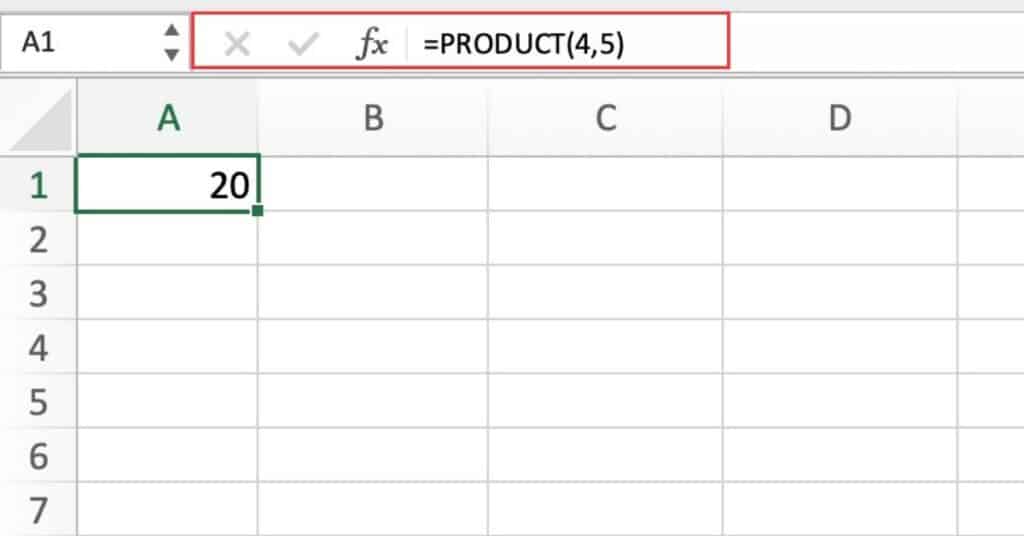
As you can see the result will be in our example 20.
This example uses the PRODUCT function to find the product of two numbers, 4 and 5.
Using PRODUCT with a Range of Numbers
Let’s say we want to find the product of multiple numbers in a range using the PRODUCT function in the most simple way we can use the following formula.
=PRODUCT(A1:A4)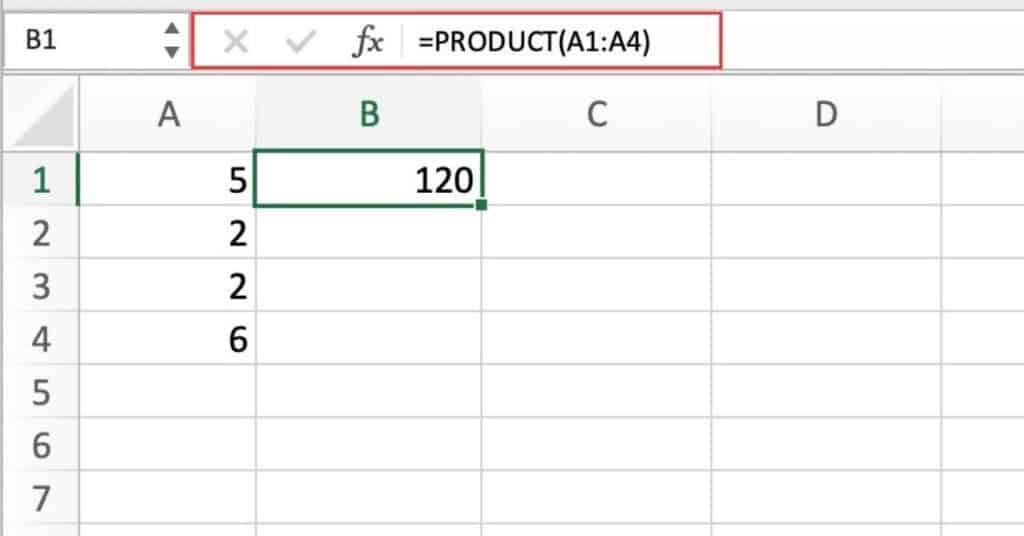
As you can see the result will be in our example the result is 120
This example uses the PRODUCT function with a range of numbers in cells A1 through A4 to find the product of all the numbers.
Using PRODUCT with Cell References and Numbers
Let’s say we want to find the product of numbers and cell references in a range using the PRODUCT function. In the most simple way we can use the following formula.
=PRODUCT(A1,3,B1,2)As you can see the result will be in our example the result is 60
This example uses the PRODUCT function to find the product of a cell reference (A1), a number (3), another cell reference (B1), and another number (2).
Multiplying values from a dynamic range
You can use the PRODUCT function along with the OFFSET function to multiply values from a dynamic range.
For example, if you have a table of sales figures that can expand or contract based on new data, you can use the following formula to calculate the total sales:
=PRODUCT(OFFSET(A1,1,0,COUNTA(A:A)-1)) This formula multiplies all the sales figures in the table starting from cell A2 and ending at the last non-empty cell in column A.
Excel PRODUCT Function Notes
- The PRODUCT function ignores any non-numeric values and returns an error if any of the arguments are text, logical values, or error values.
- The PRODUCT function returns 0 if any of the arguments are 0.
