Excel is a powerful tool for managing and analyzing data, and one of its most commonly used functions is calculating the average of a set of numbers. Whether you’re working with financial data, survey results, or any other type of data, knowing how to calculate an average in Excel is essential.
In this post, we’ll cover step-by-step instructions for calculating an average in Excel, as well as some important tips to keep in mind.
How to Calculate an Average in Excel
Step 1. Open a new or existing Excel spreadsheet and select the cell where you want to display the average.
Step 2. Type the equal sign (=) to start the formula.
Step 3. Now type Average and select the range of cells you want to average.
For example, if you want to average the values in cells A1 through A5, your formula would look like this:
=AVERAGE(A1:A5)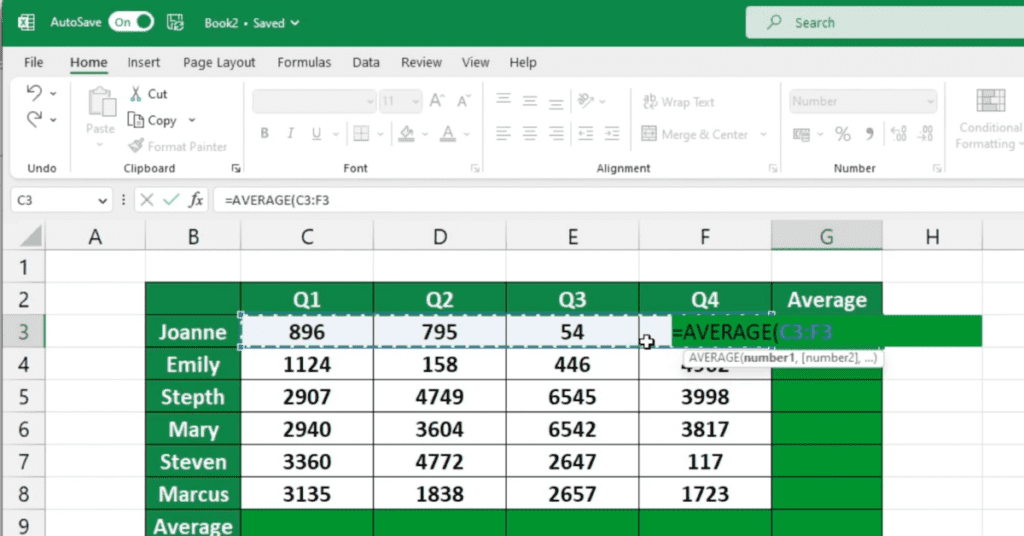
Step 4. Press Enter to calculate the average. The result will appear in the cell where you entered the formula.
That’s it! You’ve successfully calculated the average in Excel.
Auto Average Sum
Excel also offers an auto sum feature that you can use to get the Average with the press of a button.
Step 1. Select the cell where you want to display the average
Step 2. Navigate to the Home tab, then the Editing section.
Step 3. From the Editing section choose the AutoSum dropdown and select Average
Excel will attempt to select the cells it thinks are the correct cells.
At this stage you can adjust the cells if they are not correct.
Step 4. Press Enter and the Average will be calculated.
Some important things to keep in mind when calculating averages in Excel include:
- Be sure to select only the cells you want to include in the average. If you accidentally include extra cells, it will skew the result.
- If you want to include cells with text or other non-numeric values in your calculation, use the AVERAGEIF function instead of AVERAGE.
- You can also use the AVERAGEIFS function to calculate an average based on multiple criteria, such as averages of sales by region and product type.
Calculating averages is just one of the many functions Excel can perform, and mastering it can make a big difference in how you analyze and understand your data. With these simple steps and tips in mind, you’ll be on your way to becoming an Excel expert in no time.
