When working with Excel, two of the most basic and essential concepts to understand are rows and columns.
Rows and columns are used to organize and display data in a tabular format.
They serve as the building blocks for Excel spreadsheets, which are used in a variety of settings, including financial analysis, data management, and project planning.
Rows and columns are similar in that they both provide a structure for organizing data. However, they differ in how they are oriented and how they are used.
Understanding the difference between rows and columns is essential for effectively working with Excel.
What Is a Row in Excel?
Rows run horizontally across an Excel spreadsheet and are identified by a numbered header located on the left-hand side of the sheet.
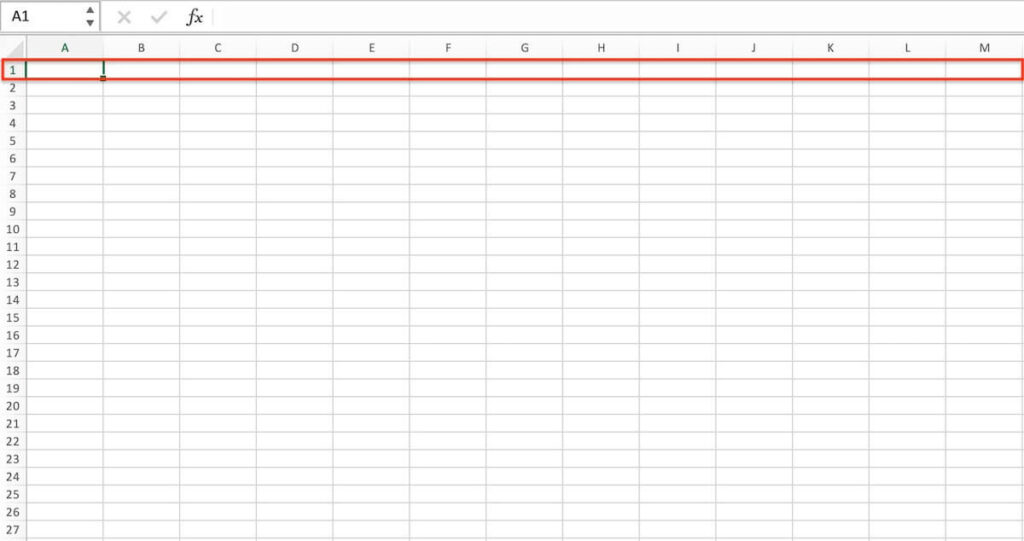
Also, rows are used to group and organize related data horizontally, making it easier to scan and read the information in the spreadsheet.
Rows are also used to calculate and summarize data, particularly when working with mathematical formulas.
What Is a Column in Excel?
Columns run vertically down an Excel spreadsheet and are identified by a lettered header located at the top of the sheet.
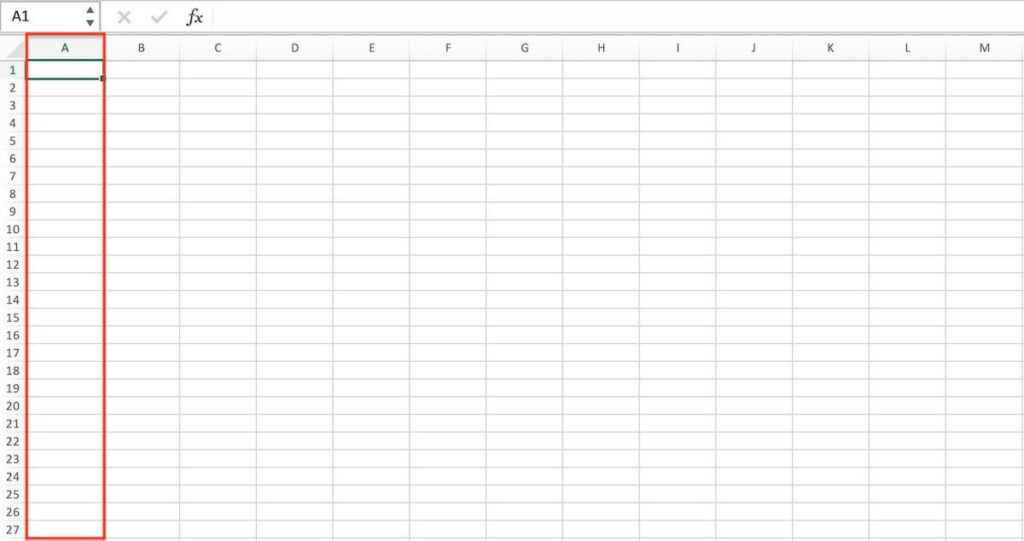
Also, columns are used to group and organize related data vertically, making it easier to scan and read the information in the spreadsheet.
Columns are also used to define categories and labels, particularly when working with charts and graphs.
Difference Between Rows and Columns
| Rows | Columns | |
|---|---|---|
| Orientation | Run horizontally across the spreadsheet. | Run vertically down the spreadsheet. |
| Header | Identified by a numbered header. | Identified by a lettered header. |
| Function | Group and organize related data horizontally. | Group and organize related data vertically. |
| Summarization | Calculate and summarize data horizontally. | Define categories and labels vertically. |
| Formulas | Apply mathematical formulas horizontally. | Apply mathematical formulas vertically. |
| Selection | Click on the row number on the left-hand side of the sheet or drag across multiple row numbers to select a row. | Click on the column letter at the top of the sheet or drag across multiple column letters to select a column. |
| Reference | A group of rows in Excel is referred to as a “row range.” | A group of columns in Excel is referred to as a “column range.” |
| Range reference | A range of cells in Excel is referred to by the cell in the upper-left corner and the cell in the lower-right corner, separated by a colon. For example, the range of cells from A1 to C3 is referred to as “A1:C3”. | A range of cells in Excel is referred to by the cell in the upper-left corner and the cell in the lower-right corner, separated by a colon. For example, the range of cells from A1 to C3 is referred to as “A1:C3”. |
| Amount | 1,048,576 rows | 16,384 columns |
Note that a range of cells in Excel can be selected by clicking and dragging across the cells, or by using the Shift key to select a range of cells.
Once selected, the range of cells can be formatted, edited, or manipulated as needed.
If you found this tutorial helpful, and if you want to learn Excel. Our complete guide section is the place to go that will help you use Excel like a boss!
