As an Excel user, you may find yourself frequently printing worksheets, charts, or tables. But what if you need to preview your printouts before actually sending them to the printer? That’s where the Open Print Preview Window comes in handy, allowing you to preview your document’s layout and make any necessary adjustments before printing. I’ll, show you the Keyboard Shortcut to Open Print Preview Window In Excel.
Shortcut to Open Print Preview Window In Excel
The good news is that there is an Excel keyboard shortcut to quickly open the Print Preview window: Ctrl + F2.
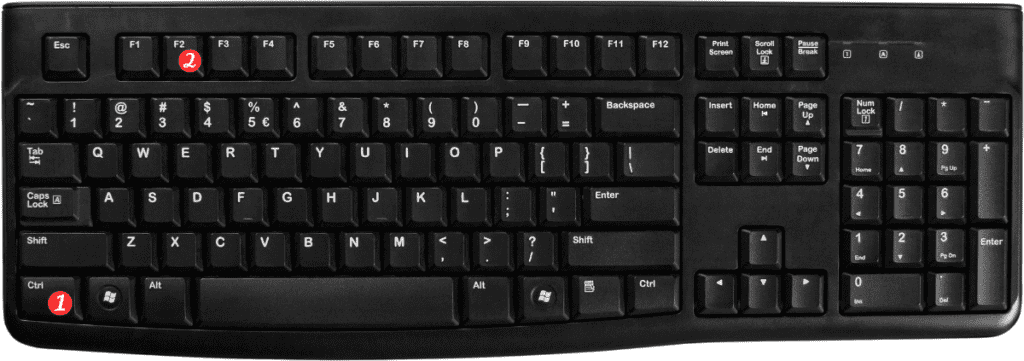
Here’s how to use it:
- Select the worksheet or table you want to print.
- Press Ctrl + F2 on your keyboard.
- The Print Preview window should appear, allowing you to view your document’s layout, adjust margins, and make any other necessary changes before printing.
That’s it!
With just a few simple keystrokes, you can easily preview your document and ensure that it looks exactly how you want it to before sending it to the printer.
Points to Remember:
- The Ctrl + F2 keyboard shortcut works in Excel for Windows. If you’re using Excel on a Mac, the keyboard shortcut is Command + Option + P.
- You can also access the Print Preview window by clicking on the “File” menu and selecting “Print Preview” from the options.
- If you need to make any adjustments to your document’s layout in the Print Preview window, you can do so by clicking on the “Margins” button and selecting the appropriate margin settings.
