When working with Excel, there are times when you may need to activate or open a selected control. This process can be time-consuming if you’re constantly using your mouse to click on different controls. Fortunately, there’s an keyboard shortcut that can help you open or activate a selected control quickly and efficiently the Activate or open selected control shortcut.
Keyboard Shortcut to Activate or Open Selected Control In Excel
The Activate or open selected control shortcut is simple just press the Space key on your keyboard. This shortcut works on both Windows and Mac computers.
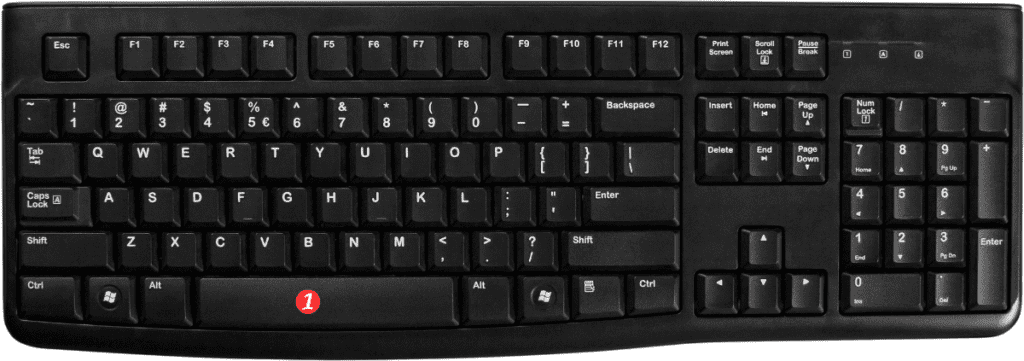
Here’s how to use it:
- Open Excel and select a workbook.
- Navigate to the control you want to activate or open.
- Press the Space key on your keyboard to activate or open the selected control.
And that’s it!
With just a single keyboard stroke, you can easily activate or open a selected control.
Points to remember:
- The Activate or open selected control shortcut is Space for both Windows and Mac computers.
- This shortcut works in all versions of Excel, including Excel 2019, Excel 365, and older versions.
- Keep in mind that this shortcut may not work if you have certain add-ins or customizations installed.
- You can also use the arrow keys on your keyboard to move between different controls and then press the Space key to activate or open the selected control.
Using the Activate or open selected control Excel keyboard shortcut can save you a lot of time and make your workflow more efficient. Give it a try and see how it works for you!
