Excel is a powerful tool with a lot of options and settings that can be customized to suit your needs. However, finding the right option to tweak can sometimes be a challenge. That’s where the Keyboard Shortcut to Open Options In Excel comes in handy.
The keyboard shortcut to open options in Excel is Alt + F + T for Windows and ⌘, (command + comma) for Mac.
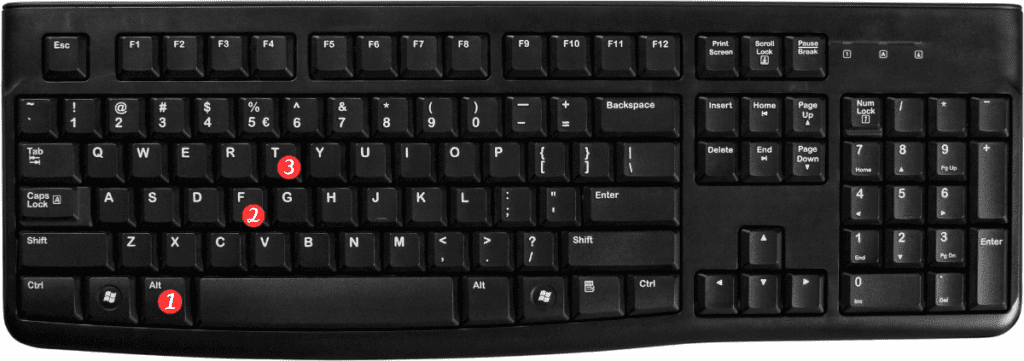
Here’s how to use it:
- Open Excel and make sure the cursor is not in a cell.
- Press Alt + F + T for Windows or ⌘, (command + comma) for Mac.
- This will open the Excel Options window, where you can customize various settings and preferences for Excel.
Points to remember:
- The Open options keyboard shortcut is Alt F T for Windows and ⌘, (command + comma) for Mac.
- This shortcut works in all versions of Excel, including Excel 2019, Excel 365, and older versions.
- Keep in mind that the options available in the Excel Options window may vary depending on the version of Excel you are using.
- It’s always a good idea to explore the options available and customize Excel to your liking to optimize your workflow and increase your productivity.
Using the Open options Excel keyboard shortcut can save you time and make it easier to find the settings you need to customize Excel to your liking. Give it a try the next time you need to access the Excel Options window and see how it works for you!
