Excel is a powerful tool for managing data, but sometimes navigating through large spreadsheets can be time-consuming. That’s why Excel keyboard shortcuts can be a lifesaver. In this blog post, we’ll focus on one specific Keyboard Shortcut to Move to Right Edge of Data Region In Excel.
Keyboard Shortcut to Move to Right Edge of Data Region In Excel
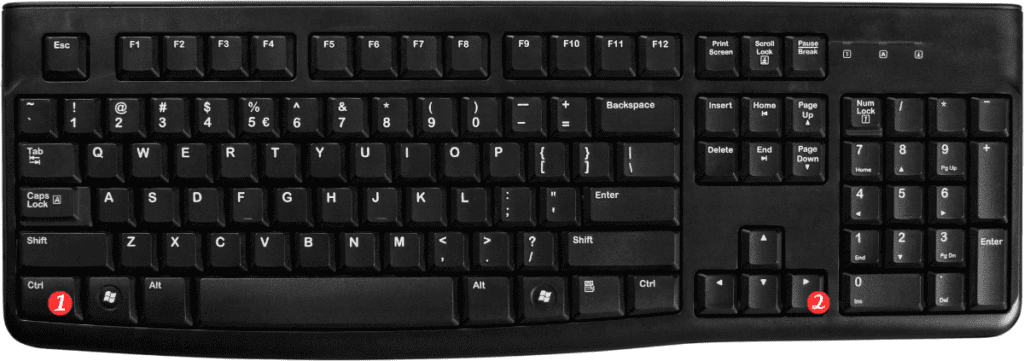
To use this keyboard shortcut, simply follow these steps:
- Select the cell from which you want to move to the right edge of the data region.
- Press Ctrl + → on Windows or ⌘ + → on Mac.
And that’s it!
You’ll be instantly transported to the right edge of the data region.
Here are some points to keep in mind when using this keyboard shortcut:
- The data region refers to the area of the worksheet that contains data. If you have empty cells or columns to the right of your data, the keyboard shortcut will take you to the last column of the worksheet.
- This keyboard shortcut is especially useful when you’re working with large datasets and need to quickly move to the right edge of the data region.
- If you accidentally move too far, simply press Ctrl + ← or ⌘ + ← to move back to the left edge of the data region.
Overall, the Move to right edge of data region keyboard shortcut is a quick and easy way to navigate through large spreadsheets. Once you get the hang of it, you’ll wonder how you ever managed without it!
