Excel is a powerful tool for analyzing and organizing data, but it can be frustrating when you have to navigate large spreadsheets. That’s where Excel keyboard shortcuts come in handy. In this post, we’ll focus on one specific shortcut the Move to Bottom Edge of Data Region shortcut and show you how to use it to save time and improve your workflow.
Keyboard Shortcut to Move to Bottom Edge of Data Region In Excel
The keyboard shortcut to Move to Bottom Edge of Data Region in Excel is Ctrl + ↓ for windows and ⌘ + ↓ for Mac.
This shortcut allows you to quickly move to the bottom edge of the current data region, which can be a time-saver when working with large spreadsheets.
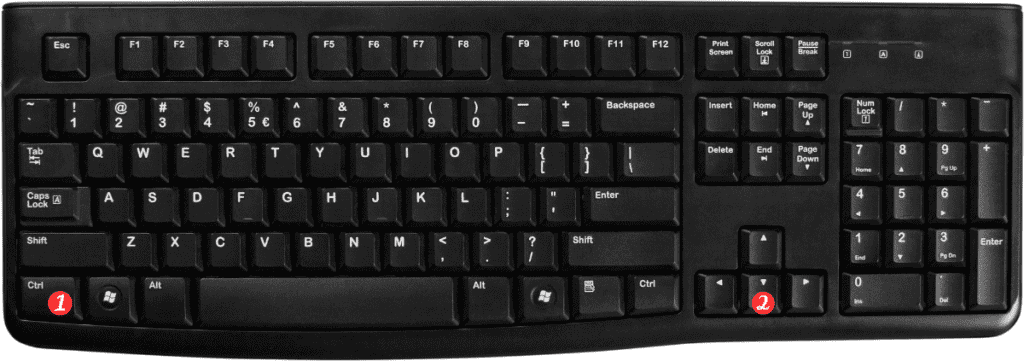
To use this shortcut, simply press Ctrl ↓ (or ⌘↓ on Mac) while you have a cell selected in the current data region.
Excel will move the cursor to the bottom edge of the data region.
Points to remember:
- This shortcut only works if the current cell is within the data region.
- If there are empty rows or columns within the data region, this shortcut will take you to the last cell with data.
- If there is no data in the worksheet, this shortcut will take you to the last row in the worksheet.
Using Excel keyboard shortcuts can save you time and make you more productive when working with large spreadsheets.
The Move to Bottom Edge of Data Region shortcut is just one of many shortcuts available, but it’s a powerful one that can help you work more efficiently. Give it a try and see how it can improve your workflow!
