Navigating through large selections of cells in Excel can be a time-consuming task, but with the right keyboard shortcuts, you can streamline your workflow and improve your productivity. One such shortcut is the ability to move the active cell down in a selection with a single keystroke.
Keyboard Shortcut to Move Active Cell Down in Selection In Excel
The keyboard shortcut to move the active cell down in a selection is Enter on Windows or Return on a Mac.
This shortcut can be very helpful when you need to quickly move to the cell below the current active cell within a selected range of cells.
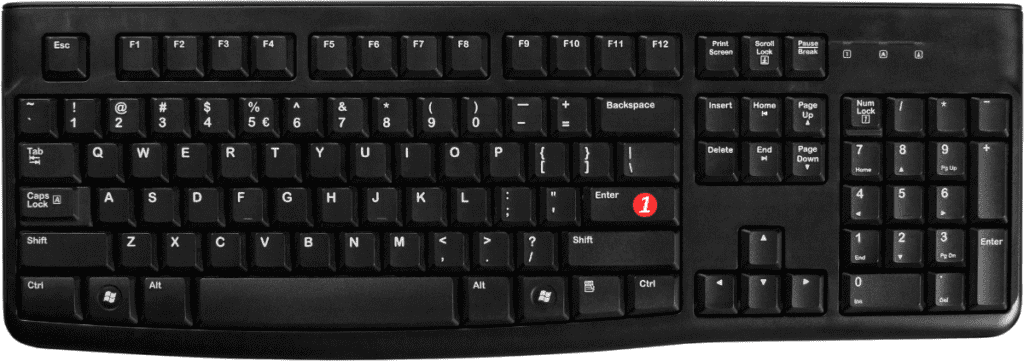
Here’s how to use this keyboard shortcut:
- Select the range of cells you want to navigate through.
- Press Enter on Windows or Return on a Mac.
- The active cell will move to the cell directly below the current active cell within the selected range.
Points to Remember:
- The Enter and Return keyboard shortcut will only work within a selected range of cells.
- This shortcut works in all versions of Excel, including Excel 2019, Excel 365, and earlier versions.
- If you want to move the active cell up in a selection. You can use the Shift + Enter shortcut on Windows or Shift + Return on a Mac.
- If you want to move the active cell to the right or left within a selection, you can use the Tab and Shift+Tab shortcuts, respectively.
- If you have selected multiple non-adjacent cells. This shortcut will only move the active cell within the current column of the selection.
In conclusion, using the Excel keyboard shortcut to move the active cell down in a selection can save you time. Make navigating large selections of cells much easier. Try it out for yourself and see how it can simplify your Excel workflow!
