Excel is a powerful spreadsheet program that is widely used for organizing and analyzing data. One of the most common tasks when working in Excel is moving the active cell within a selection. This is where the Excel keyboard shortcut for moving the active cell left in a selection comes in handy. In this post, we’ll show you how to use this keyboard shortcut to make your Excel workflow more efficient.
Keyboard Shortcut to Move Active Cell Left in a Selection In Excel
The keyboard shortcut to move the active cell left in a selection is Shift + Tab for Windows and ⇧ + Tab for Mac.
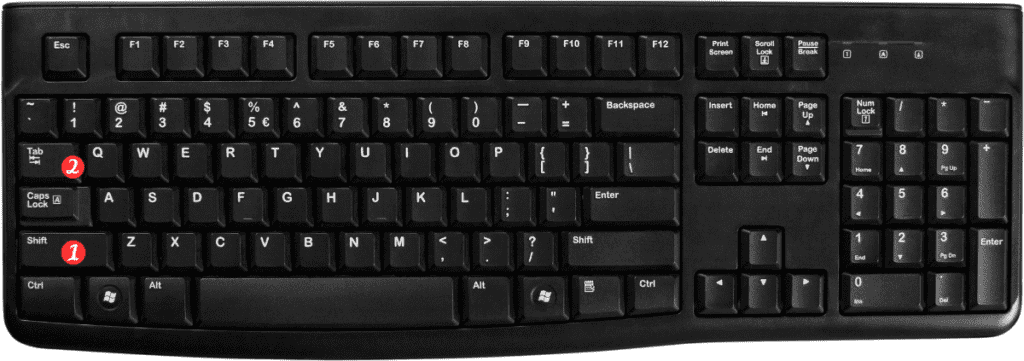
Here’s how to use it:
- Select the cell(s) you want to move within.
- Press the Shift + Tab key combination.
- The active cell will move one cell to the left within the selection.
That’s it! By using this keyboard shortcut, you can quickly move the active cell left in a selection without having to use the mouse or touchpad.
Here are a few additional points to keep in mind:
- If you want to move the active cell right in a selection, use the Tab key instead of Shift + Tab.
- You can use the arrow keys to move the active cell up, down, left, or right one cell at a time.
- To move the active cell to the beginning or end of a row or column. Use the Ctrl + Home or Ctrl + End keyboard shortcuts on Windows, or ⌘ + Home or ⌘ + End on Mac.
Remember that keyboard shortcuts may vary depending on your version of Excel or your keyboard layout. Check the Excel Help menu or online documentation for a complete list of keyboard shortcuts if you need to learn more.
By using keyboard shortcuts like Shift + Tab to move the active cell left in a selection, you can work more efficiently in Excel and save time on repetitive tasks. Give it a try and see how much more productive you can be!
