Excel is a powerful tool that can save you a lot of time when you know how to use it efficiently. One way to speed up your work in Excel is by using keyboard shortcuts. In this blog post, we’ll discuss the Excel keyboard shortcut to extend the selection by one cell to the right.
Why is this Keyboard Shortcut helpful?
In Excel, you often need to select a range of cells to perform certain actions such as formatting, copying, pasting, or filling in formulas. The keyboard shortcut to extend the selection by one cell to the right can save you time when selecting multiple cells, as you won’t have to move your hand away from the keyboard to use the mouse.
Keyboard Shortcut to Extend Selection by One Cell Right In Excel
To extend the selection by one cell to the right in Excel, follow these simple steps:
- Select the cell you want to start from.
- Press and hold the Shift key.
- Press the right arrow key (→) once.
- This will extend the selection by one cell to the right.
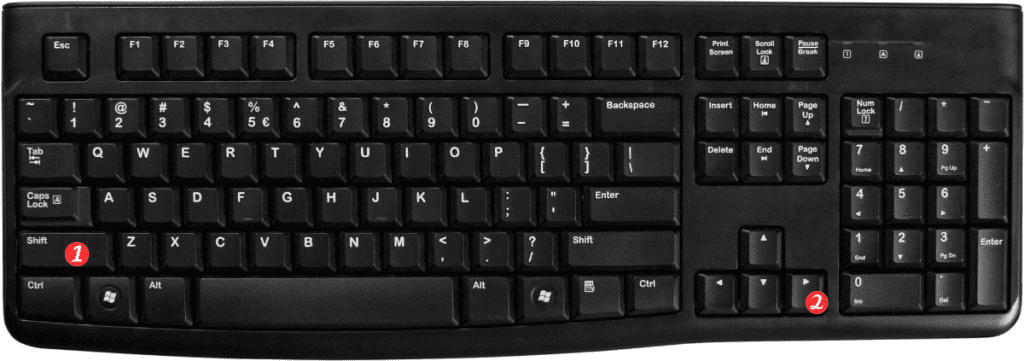
Shortcut for Extend selection by one cell right:
- For Windows: Shift + →
- For Mac: ⇧ + →
Points to Remember
- This keyboard shortcut works for extending the selection by one cell to the right in both Windows and Mac versions of Excel.
- You can use this keyboard shortcut repeatedly to extend the selection by multiple cells to the right.
- To extend the selection in the opposite direction, i.e., left, use the keyboard shortcut Shift←.
