Excel is a powerful tool for organizing and analyzing data. One of the most useful features in Excel is the ability to extend a selection by one cell in any direction using a simple keyboard shortcut. This is helpful when you need to quickly select a range of cells for editing or formatting without having to use the mouse.
Keyboard Shortcut to Extend Selection by One Cell Left In Excel
The keyboard shortcut to Extend selection by one cell left in Excel is Shift + ← for Windows and ⇧ + ← for Mac.
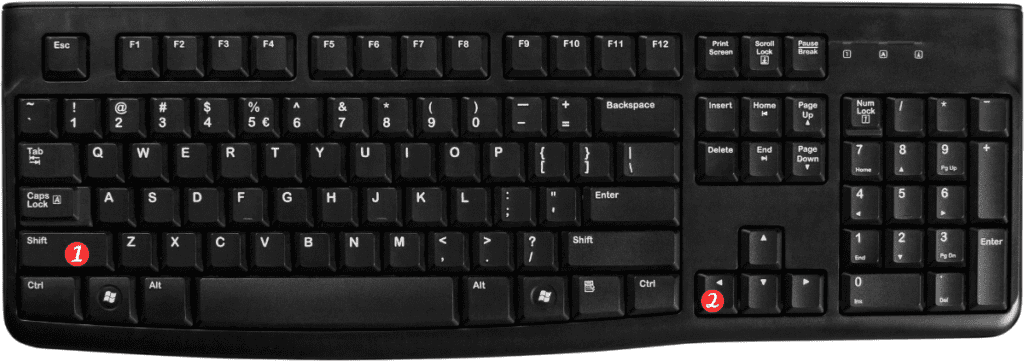
Here’s how to use this shortcut:
- Start by selecting a cell or range of cells in Excel.
- Press and hold the Shift key.
- Press the Left Arrow key to extend the selection by one cell to the left.
That’s it! You can use this same method to extend a selection in any direction.
Points to Remember:
- To extend the selection by more than one cell. Simply hold down the Shift key and use the arrow keys to move the selection in the desired direction.
- If you want to extend the selection to the edge of the worksheet, press the Ctrl key and the arrow key at the same time.
- This keyboard shortcut works in both Excel for Windows and Excel for Mac. So you can use it no matter what platform you’re on.
