Navigating through a large worksheet in Excel can be a tedious task, especially when you have to select a range of cells that are not within your current screen view. Thankfully, Excel offers several keyboard shortcuts to help you quickly move around your spreadsheet. One such keyboard shortcut is the ability to extend the selection up one screen, which can save you time and effort.
Keyboard Shortcut to Extend Selection Up One Screen In Excel
To use the keyboard shortcut to extend the selection up one screen, follow these steps:
- Click on the cell where you want to start the selection.
- Press and hold the Shift key on Windows or the Fn key on Mac.
- While holding the key, press the Page Up key (PgUp) on your keyboard.
- The selection will be extended up one screen.
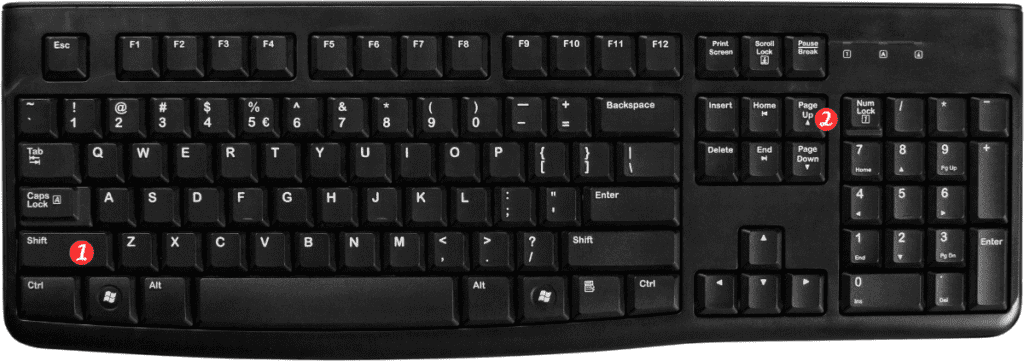
Points to Remember:
- This keyboard shortcut works for both Windows and Mac versions of Excel.
- The selection will extend up one screen from the current active cell.
- If you have frozen panes in your worksheet, the selection will be extended up to the top row of the unfrozen panes.
- You can use the same keyboard shortcut with the Page Down key (PgDn) to extend the selection down one screen.
In conclusion, using the keyboard shortcut to extend the selection up one screen. Which can save you a lot of time when working with large Excel worksheets. With just a few keystrokes, you can select a range of cells that are not currently within your view, without having to scroll up and down the worksheet.
