Excel is a powerful tool for data analysis, but navigating large spreadsheets can be a time-consuming task. That’s why learning keyboard shortcuts is a must for any Excel user. One particularly useful shortcut is the Extend selection right one screen command, which allows you to quickly move your selection to the right without having to use the mouse or arrow keys.
Keyboard Shortcut to Extend Selection Right One Screen In Excel
To use the Extend selection right one screen command in Excel, simply follow these steps:
- For Windows: press Alt + Shift + PgDn.
- For Mac: press Fn + Shift + Option + ↓.
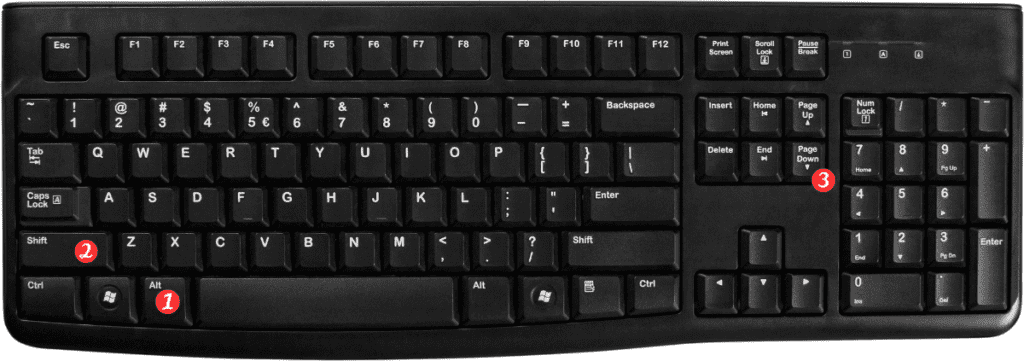
Here are some additional tips to keep in mind when using this keyboard shortcut:
- This shortcut works best when you have a large amount of data in your spreadsheet and need to move your selection quickly to the right.
- You can use the “Extend selection right one screen” command in combination with other keyboard shortcuts to perform more complex actions, such as copying or formatting data.
- Remember that keyboard shortcuts may vary depending on your operating system and version of Excel. Be sure to check your version’s documentation to confirm the correct shortcut for your setup.
In conclusion, mastering keyboard shortcuts is an essential part of becoming proficient in Excel. By using the “Extend selection right one screen” shortcut, you can save time and navigate your spreadsheets more efficiently. Just remember to practice and familiarize yourself with the shortcut to make the most of its benefits.
