Excel is a powerful tool for data analysis, but navigating through large spreadsheets can be time-consuming. Fortunately, there are several keyboard shortcuts available that can help you quickly move around your worksheet. In this blog post, we will focus on the Excel keyboard shortcut to extend selection to the start of the row.
Keyboard Shortcut to Extend Selection to Start of Row In Excel
The keyboard shortcut to extend selection to the start of the row is Shift + Home for Windows and Fn + Shift + ← for Mac.
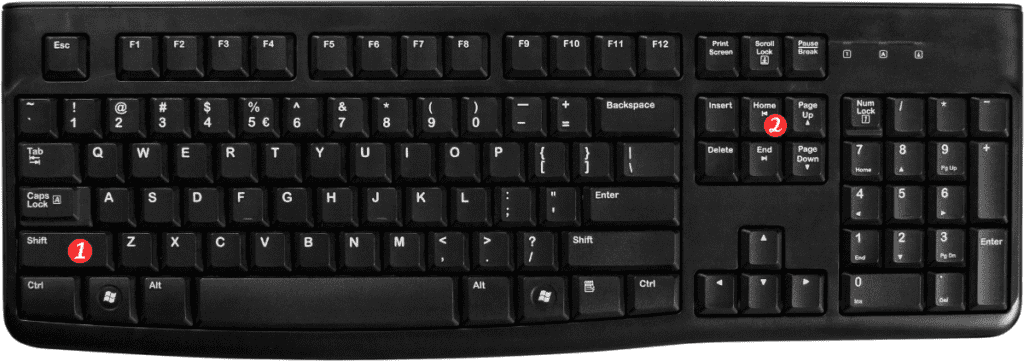
This shortcut can be used to quickly select all the cells to the left of the active cell in a row.
Here’s how to use the keyboard shortcut to extend selection to start of row in Excel:
- Click on any cell in the row you want to select.
- Press and hold the Shift key on your keyboard.
- Press the Home key (Windows). Or Fn+Shift+← (Mac) to select all the cells to the left of the active cell in the row.
- To deselect the cells, simply release the Shift key.
Points to remember:
- The keyboard shortcut to extend selection to the start of the row. Only works if there are no blank cells in the row. If there are blank cells, the selection will stop at the first blank cell.
- You can also use the mouse to extend the selection to the start of the row. Simply click on the active cell and drag the mouse pointer to the left.
- If you want to select the entire row, including the blank cells, click on the row number to the left of the worksheet.
In conclusion, the Excel keyboard shortcut to extend selection to the start of the row is a simple and effective way. To quickly select all the cells to the left of the active cell in a row. By using this shortcut, you can save time and increase your productivity when working with large spreadsheets.
