Excel is a powerful tool for data analysis and manipulation, and keyboard shortcuts can help users increase productivity and efficiency. In this blog post, we’ll focus on the Keyboard Shortcut to Select Direct Dependents In Excel and how it can be useful for users.
Keyboard Shortcut to Select Direct Dependents In Excel
The keyboard shortcut for selecting direct dependents in Excel is Ctrl + ] for Windows and ⌃ + ] for Mac.
This shortcut is helpful because it allows users to quickly select all the cells that depend on the active cell, which can be useful for auditing and troubleshooting complex formulas.
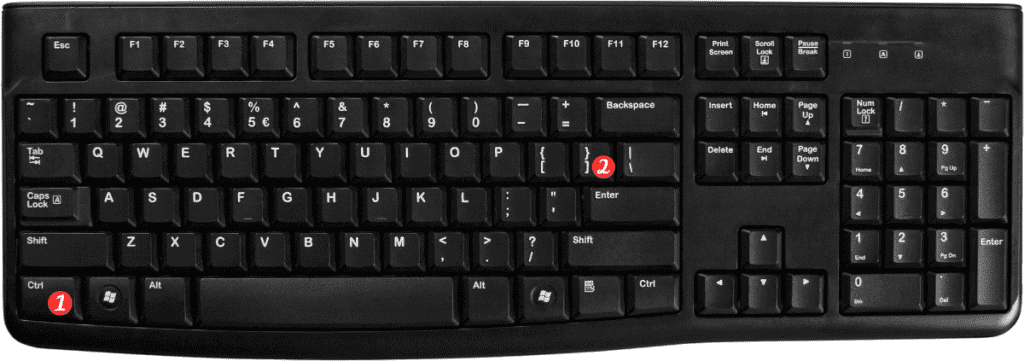
To use this keyboard shortcut in Excel, simply follow these steps:
- Select the cell for which you want to find the direct dependents.
- Press the Ctrl + ] or ⌃ + ] shortcut keys.
- This will select all the cells that directly depend on the active cell.
- To return to the original cell selection, press the Ctrl + [ or ⌃ + [ shortcut keys.
Here are some additional points to keep in mind when using the keyboard shortcut for selecting direct dependents in Excel:
- This shortcut only selects cells that directly depend on the active cell. If you want to select all the cells that depend on the active cell (including indirect dependents), use the Select All Dependents command from the Formula Auditing group on the Formulas tab.
- If there are no direct dependents for the active cell, nothing will be selected when you use the shortcut.
- This shortcut works in all versions of Excel, including Excel 365, Excel 2019, Excel 2016, and earlier versions.
In conclusion, the Keyboard Shortcut to Select Direct Dependents In Excel can be a useful tool for auditing and troubleshooting complex formulas. By using this shortcut, users can quickly select all the cells that depend on the active cell and streamline their workflow.
