Excel is a powerful tool for managing data and analyzing information. One of its most useful features is the ability to quickly navigate and select different cells and ranges using keyboard shortcuts. In this blog post, we’ll focus on the Excel keyboard shortcut for selecting all dependents.
Why is this keyboard shortcut helpful?
When working with large data sets or complex spreadsheets, it can be difficult to keep track of all the cells and formulas that depend on a specific cell. The Select All Dependents keyboard shortcut makes it easy to quickly identify and select all cells that depend on a specific cell. This can be particularly useful for auditing and troubleshooting spreadsheets.
Keyboard Shortcut to Select All Dependents In Excel
How to use the keyboard shortcut to Select All Dependents in Excel?
The keyboard shortcut to select all dependents in Excel is:
- For Windows: Ctrl + Shift + }
- For Mac: ⌃ + ⇧ + }
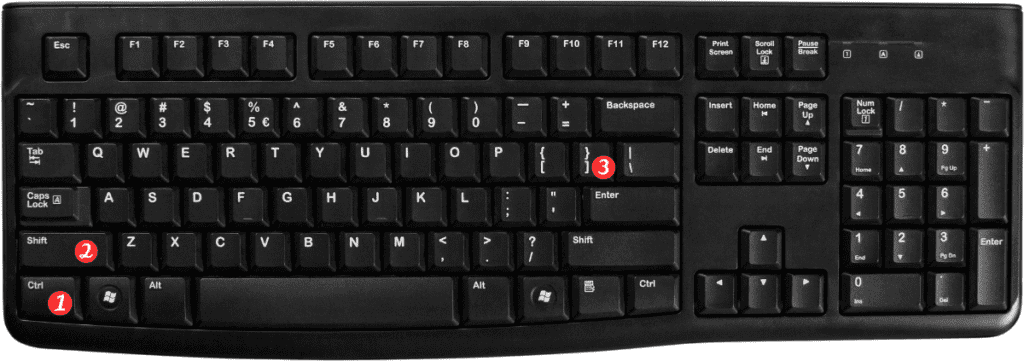
Here’s how to use this keyboard shortcut:
- Select the cell that you want to find all dependents for.
- Press the keyboard shortcut combination for your operating system Ctrl + Shift + } for Windows or ⌃ + ⇧ + } for Mac.
- Excel will automatically select all cells that depend on the selected cell.
Points to Remember:
- This shortcut selects all direct and indirect dependents of the selected cell.
- If you want to select only direct dependents, use the keyboard shortcut for Select Direct Dependents (Ctrl+]) instead.
- If you want to deselect all selected cells, press the Esc key.
- You can also use the Trace Dependents tool in the Formula Auditing group on the Ribbon to show all dependents of a cell, including arrows that indicate the direction of the dependence.
