Excel is a powerful tool for managing and analyzing data. However, sometimes you only want to select certain cells to work with, and ignoring any hidden or filtered out cells. This is where the “Select visible cells only” Excel keyboard shortcut comes in handy.
Keyboard Shortcut to Select Visible Cells Only In Excel
To use this keyboard shortcut in Excel, follow these simple steps:
For Windows:
- Select the range of cells you want to work with.
- Press Alt + ; (Alt key followed by the semicolon key). This will select only the visible cells in the selected range.
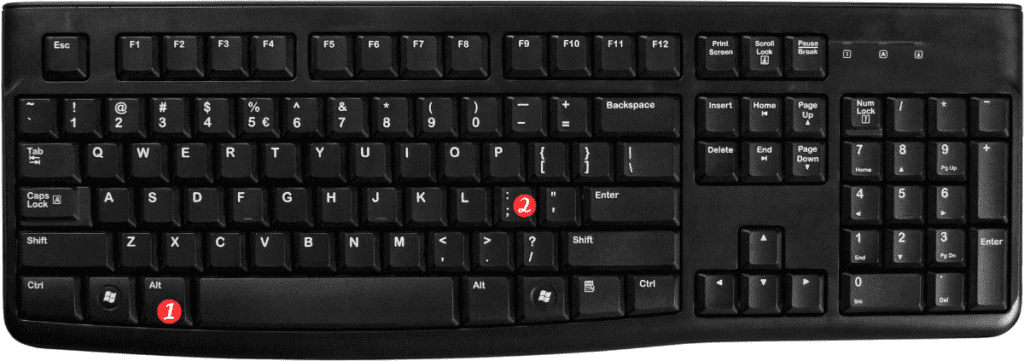
For Mac:
- Select the range of cells you want to work with.
- Press ⌘ + ⇧ + Z (Command key and Shift key followed by the Z key). This will select only the visible cells in the selected range.
Points to remember:
- The “Select visible cells only” shortcut is helpful when you need to work with only the visible cells in a range, while ignoring any hidden or filtered out cells.
- When working with this shortcut, you need to select the range of cells first before using the shortcut.
- If there are no visible cells in the selected range, the shortcut will not work.
- This shortcut is available in both Windows and Mac versions of Excel.
