As an Excel user, have you ever found yourself scrolling left or right through a spreadsheet looking for a specific word or phrase? It can be tedious and time-consuming, but thankfully there’s a keyboard shortcut that can make it much easier: Move one word left.
Keyboard Shortcut to Move One Word Left In Excel
In this blog post, we’ll walk you through how to use this Excel keyboard shortcut on both Windows and Mac operating systems.
The keyboard shortcut to Move one word left is:
For Windows: Ctrl + ←
For Mac: ⌃ + ←
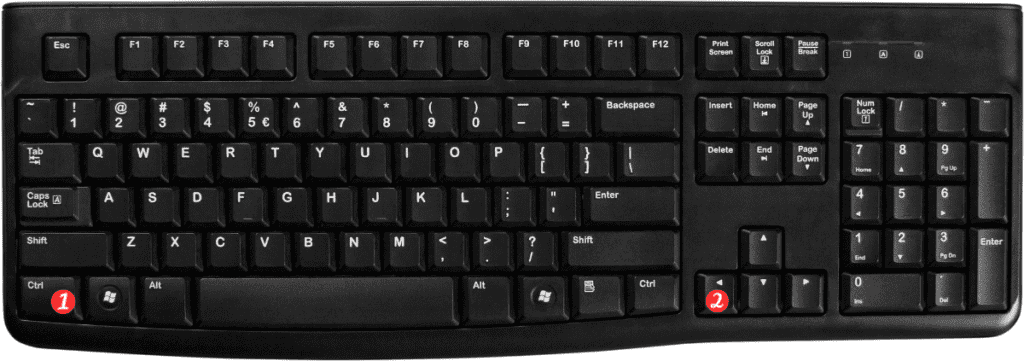
Here’s how to use it:
- Open your Excel spreadsheet and select the cell that you want to start from.
- Press and hold down the Ctrl key on your Windows keyboard or the ⌃ key on your Mac keyboard.
- While holding down the Ctrl or ⌃ key, press the left arrow key (←) once.
- Your active cell should now move one word to the left.
And that’s it! This keyboard shortcut can save you a lot of time and effort when navigating through your Excel spreadsheet.
Here are some additional points to remember about the Move one word left keyboard shortcut in Excel:
- This shortcut only moves the active cell left one word at a time. If you need to move further left or right, you’ll need to repeat the shortcut.
- This shortcut works in both edit mode and cell selection mode.
- If you’re using a laptop or keyboard without a dedicated left arrow key, you can usually use the Fn key in combination with the right arrow key to achieve the same result.
In summary, the Move one word left keyboard shortcut in Excel is a handy tool that can help you navigate through your spreadsheet more efficiently. Whether you’re editing text or searching for specific information, this shortcut is a valuable addition to your Excel toolkit.
