Excel is a powerful tool that can help you perform complex calculations, create charts, and analyze data. However, working with large amounts of data can be time-consuming, especially if you have to navigate through each cell manually. That’s where Excel keyboard shortcuts come in handy, and one of the most useful shortcuts is Select to end of cell. In this blog post, we’ll show you how to use this shortcut to quickly select all the data in a cell.
Keyboard Shortcut to Select to End of Cell In Excel
To use the keyboard shortcut for Select to end of cell in Excel, follow these steps:
- Move the cursor to the cell you want to select.
- To select everything to the right of the cursor in the cell, press Shift+End on Windows or Fn+Shift+→ on Mac.
- To select everything to the left of the cursor in the cell, press Shift+Home on Windows or Fn+Shift+← on Mac.
- To select everything in the cell, press Ctrl+A on Windows or ⌘+A on Mac.
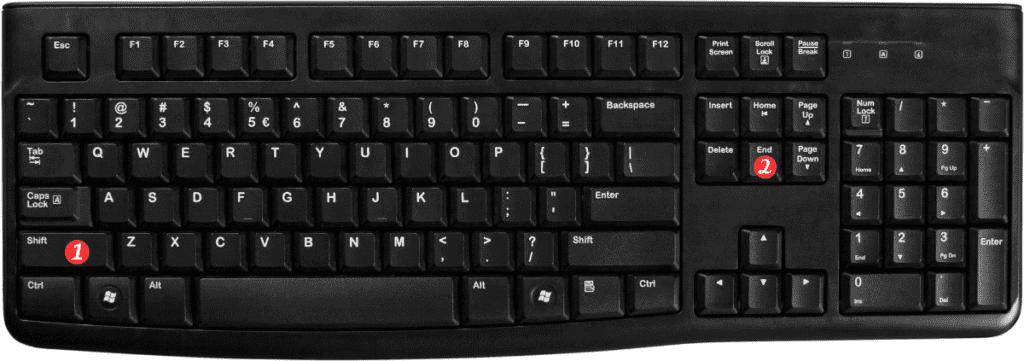
Points to Remember:
- This keyboard shortcut works only for the current cell, not for the entire row or column.
- If there is any content in the cell after the last character you want to select, use the arrow key to move the cursor to the last character and then use the shortcut to select everything up to that point.
- If you want to deselect the selected content, press the Esc key.
By using the Select to end of cell shortcut, you can save time and be more productive while working with large amounts of data in Excel. Try it out and see how much faster you can work!
