As an Excel user, you might find yourself needing to insert line breaks within a cell. This can be a time-consuming task if you manually enter the line breaks. Luckily, Excel provides a keyboard shortcut to quickly insert line breaks within a cell. In this blog post, we will focus on this helpful keyboard shortcut.
Keyboard Shortcut to Insert line break in cell In Excel
The keyboard shortcut to insert a line break within a cell in Excel is:
- Alt + Enter for Windows
- ⌃ + ⌥ + Return for Mac
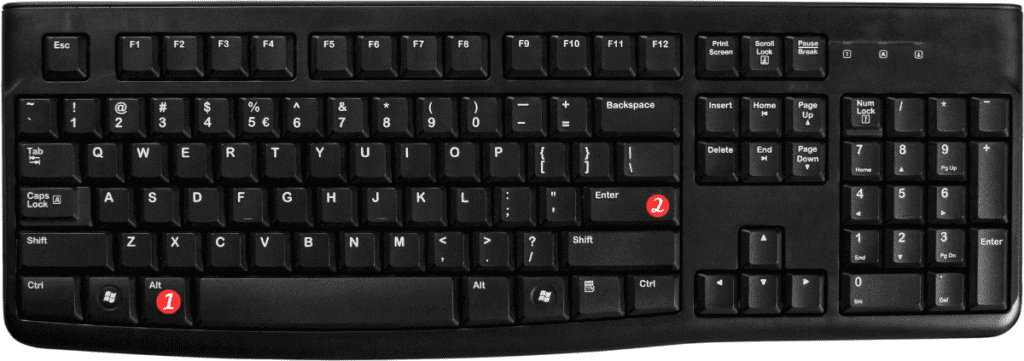
Using this keyboard shortcut will automatically insert a line break within the cell, allowing you to easily input data on multiple lines.
To use this keyboard shortcut:
- Click on the cell where you want to add the line break.
- Position the cursor where you want to break the line.
- Press the Alt + Enter keys for Windows or ⌃ + ⌥ + Return for Mac.
Points to Remember:
- The keyboard shortcut can be used in both the formula bar and the cell.
- The Alt + Enter keyboard shortcut can also be used to insert line breaks in other Microsoft Office programs like Word and PowerPoint.
- If you want to remove a line break in a cell, position the cursor before the line break and press the delete key.
In conclusion, knowing how to use the Excel keyboard shortcut to add a line break in a cell can save you a lot of time and effort. With this shortcut, you can easily add line breaks and make your data more readable.
Remember to practice using this keyboard shortcut until it becomes second nature to you.
