Excel provides a range of keyboard shortcuts to help users work efficiently and save time. In this blog post, we’ll focus on the Keyboard Shortcut to Add or Remove Border Top In Excel.
Why is this keyboard shortcut helpful?
Adding borders to cells can help emphasize important data or make your worksheet easier to read. Using keyboard shortcuts can save you time and reduce the need to navigate through multiple menus.
Keyboard Shortcut to Add or Remove Border Top In Excel
To add or remove a border at the top of a cell or range of cells in Excel, use the following keyboard shortcuts:
- For Windows: Alt + T
- For Mac: ⌘ + ⌥ + ↑
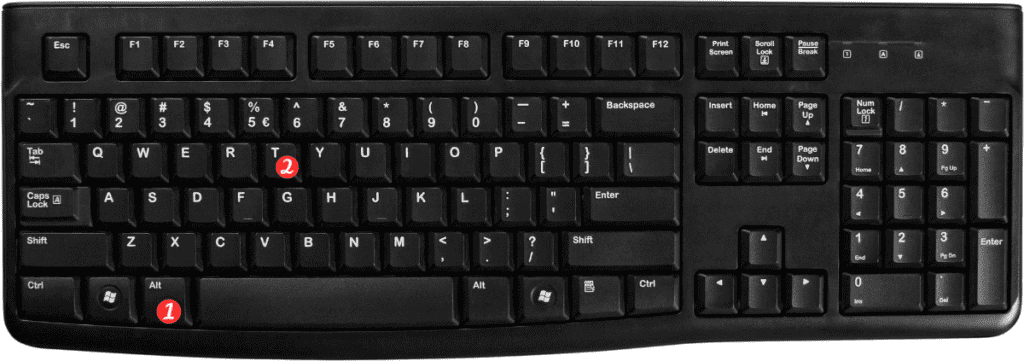
Here’s how to use this shortcut in Excel:
- Select the cell or range of cells where you want to add or remove a border at the top.
- Press the corresponding keyboard shortcut for your operating system (Alt + T for Windows, or ⌘⌥↑ for Mac).
- The border will be added or removed at the top of the selected cell or range of cells.
Points to remember:
- You can use this shortcut to add or remove borders from a single cell or a range of cells.
- This shortcut works for all types of borders, including solid lines, dashed lines, and more.
- You can also use this shortcut in combination with other keyboard shortcuts for adding or removing borders on other sides of the cell or range of cells.
In conclusion, the keyboard shortcut for adding or removing a border at the top of a cell or range of cells in Excel. Is a simple and time-saving way to format your worksheet. With a few clicks of your keyboard, you can easily add or remove borders to your cells without navigating through multiple menus.
