Excel is a powerful tool for managing and analyzing data, but it can be time-consuming to navigate through the menus to perform common formatting tasks like aligning text. Luckily, there are keyboard shortcuts that can help you speed up your workflow. In this blog post, we’ll focus on the keyboard shortcut to align text to the left in Excel.
Keyboard Shortcut to Align Left In Excel
To align text to the left in Excel using a keyboard shortcut, follow these simple steps:
- Select the cell or range of cells that you want to align to the left.
- Press the keyboard shortcut for aligning text to the left.
- For Windows, the shortcut is Alt + H + A + L. For Mac, the shortcut is ⌘ + L.
And that’s it! Your text is now aligned to the left of the cell.
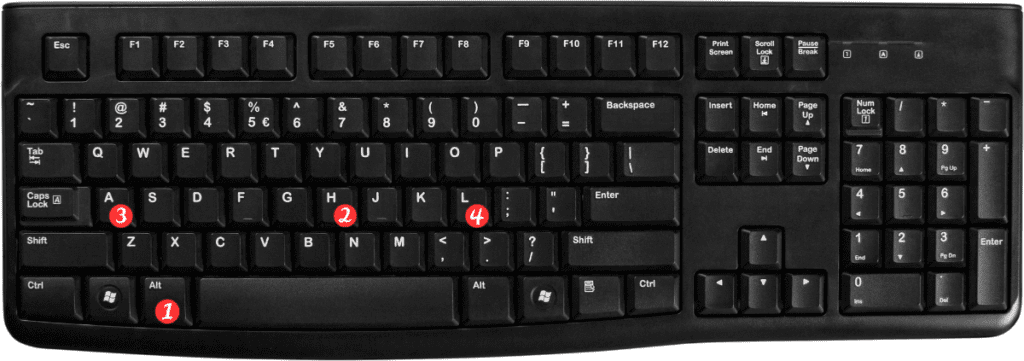
Here are some points to remember when using this keyboard shortcut in Excel:
- This shortcut works in all versions of Excel on both Windows and Mac.
- If you want to align text to the right or center, you can use the keyboard shortcuts Alt + H + AR and Alt + H + AC, respectively, on Windows. On Mac, the shortcuts are ⌘ + R and ⌘ + E.
- You can also access the alignment options by right-clicking on the selected cells and choosing “Format Cells” from the context menu. Then, click on the “Alignment” tab and choose your desired alignment.
- Using keyboard shortcuts can save you time and increase your productivity when working in Excel. Consider learning other commonly used shortcuts to streamline your workflow even further.
In summary, the keyboard shortcut to align text to the left is Alt + H + AL for Windows and ⌘ + L for Mac. By using this shortcut, you can quickly align text without having to navigate through the menus. Remember to experiment with other keyboard shortcuts to improve your Excel skills and increase your efficiency.
