Excel is a powerful tool that can be used for a variety of purposes, from simple calculations to complex data analysis. When working with data in Excel, formatting is key to presenting it in a clear and organized way. One common formatting feature is aligning text, which can be achieved with a simple keyboard shortcut. In this blog post, we’ll discuss how to use the Excel keyboard shortcut to align text to the right.
Keyboard Shortcut to Align Right In Excel
To align text to the right in Excel, use the following keyboard shortcut:
- For Windows: Alt + H + AR
- For Mac: ⌘ + R
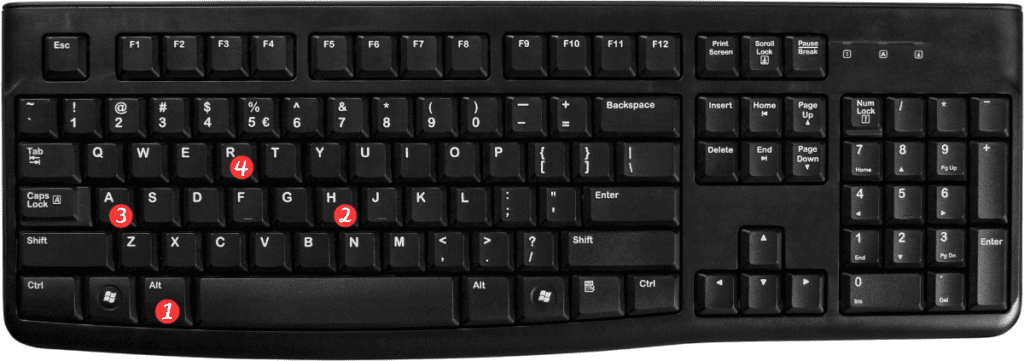
Here’s how to use this shortcut:
Select the cell(s) that contain the text you want to align to the right.
Press the appropriate keyboard shortcut for your operating system (Alt + H + AR for Windows or ⌘ + R for Mac).
The text in the selected cell(s) will now be aligned to the right.
That’s all there is to it! Using keyboard shortcuts in Excel can save you time and make formatting your data much easier.
- However, here are a few important points to keep in mind when using the align right keyboard shortcut:
- This shortcut aligns the text in a cell to the right, but it does not adjust the width of the cell. If you want to widen the cell to better accommodate the right-aligned text, you’ll need to manually adjust the cell width.
- You can also use this keyboard shortcut to align text in multiple cells at once. Simply select the cells you want to align, and then use the keyboard shortcut as usual.
- If you ever need to undo an alignment, you can use the same keyboard shortcut again to toggle the alignment back to the default setting.
In conclusion, using keyboard shortcuts in Excel can make formatting your data much easier. Aligning text to the right is no exception. With the Alt + H + AR shortcut on Windows or ⌘ + R on Mac, you can quickly and easily align your text to the right and make your data more organized and easier to read.
