Excel is a powerful tool for organizing and analyzing data, and one of the most common formatting options is applying different date formats to your data. While there are several ways to apply a date format in Excel, using keyboard shortcuts can save time and make your work more efficient. In this blog post, we’ll focus on the keyboard shortcut for applying a date format in Excel.
Keyboard Shortcut to Apply Date Format In Excel
The keyboard shortcut to apply a date format in Excel is Ctrl + Shift + # for windows and ⌃ + ⇧ + # for Mac.
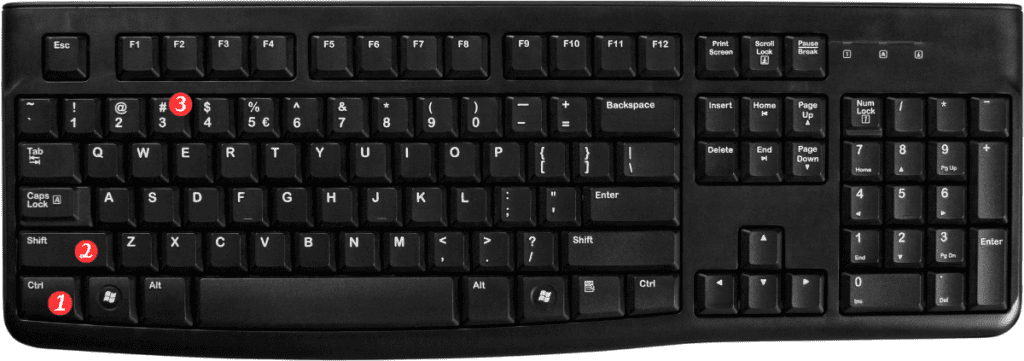
Here’s how to use it:
- Select the cell or range of cells that you want to format as dates.
- Press and hold the Ctrl key and the Shift key on your keyboard.
- Press the # key. The selected cells will be formatted with the default date format for your region.
And that’s it! Now you know how to quickly apply a date format to your data using a keyboard shortcut.
Here are a few additional points to keep in mind about the keyboard shortcut for applying a date format in Excel:
- If you want to apply a different date format than the default. You can use the Format Cells dialog box to choose from a wide variety of options.
- If you accidentally apply the wrong date format to your data, you can undo the change by pressing Ctrl+Z (Windows) or ⌘+Z (Mac).
- Remember to keep your region settings up-to-date in Excel. To ensure that the default date format is correct for your location.
- By using keyboard shortcuts like CtrlShift# or ⌃⇧#, you can save time and make your work in Excel more efficient. Happy formatting!
