Excel is a powerful tool that allows users to manipulate data and perform complex calculations. However, it can also be time-consuming to navigate through the different menus to apply formatting to cells. That’s where the Keyboard Shortcut to Apply General Format In Excel comes in handy.
Keyboard Shortcut to Apply General Format In Excel
The keyboard shortcut for applying the general format in Excel is Ctrl + Shift + ~ for Windows and ⌃ + ⇧ + ~ for Mac.
This shortcut can save you time and effort by quickly applying the general format to a cell or range of cells.
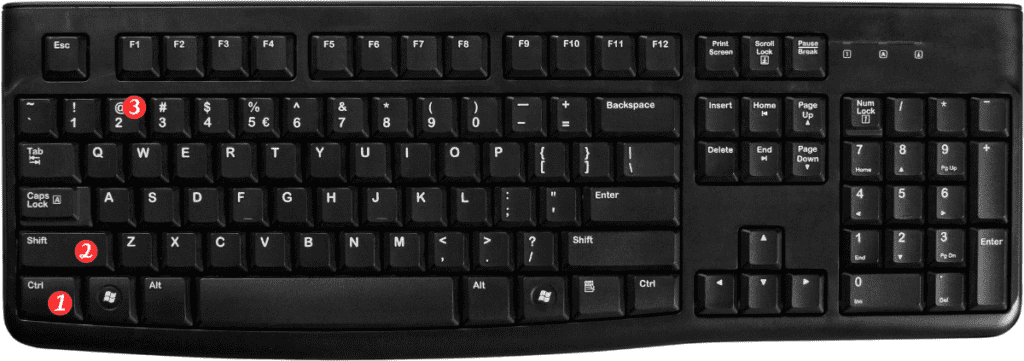
To use this keyboard shortcut, follow these simple steps:
- Select the cell or range of cells that you want to apply the general format to.
- Press the keyboard shortcut Ctrl + Shift + ~ for Windows or ⌃ + ⇧ + ~ for Mac.
- The selected cells will now have the general format applied to them.
Points to Remember
- The general format is a format that displays numbers without any specific formatting, such as currency or percent signs.
- This keyboard shortcut works for both Excel for Windows and Excel for Mac.
- If you want to apply the general format to an entire column or row, simply select the column or row before using the keyboard shortcut.
- You can also use this keyboard shortcut to remove any other formatting that has been applied to a cell or range of cells.

Pingback: Keyboard Shortcut to Apply Time Format In Excel - Sheet Leveller