Excel is a powerful tool used by millions of people to organize and analyze data. One of the key features of Excel is the ability to format cells to display data in a specific way. Applying a time format to a cell is a common task, and using a keyboard shortcut can save you a lot of time. In this blog post, we will discuss the keyboard shortcut to apply a time format in Excel.
Keyboard Shortcut to Apply Time Format In Excel
The keyboard shortcut to apply a time format in Excel is Ctrl + Shift + @ for Windows and ⌃ + ⇧ + @ for Mac.
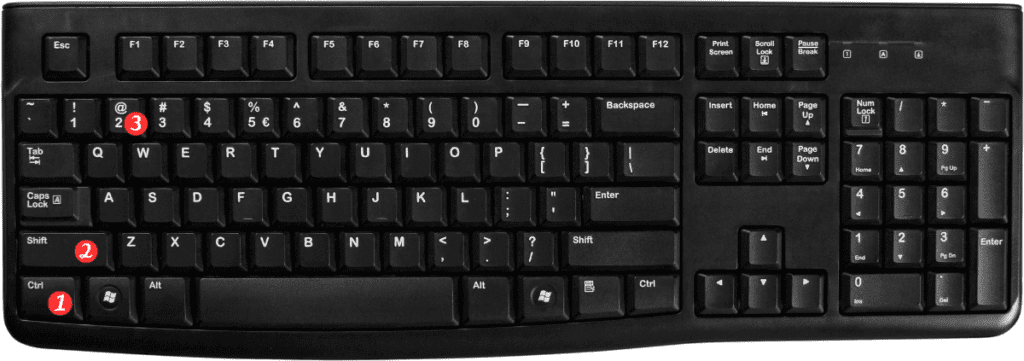
Here’s how to use this shortcut:
- Select the cell or range of cells you want to format.
- Press CtrlShift@ on a Windows computer or ⌃⇧@ on a Mac.
- The cell(s) will now be formatted to display time in the default time format.
Points to Remember:
- This shortcut works for both the 12-hour and 24-hour time formats.
- If you want to change the default time format, you can do so in the Excel Options menu.
- To remove the time format from a cell, simply apply the General format using the Ctrl + Shift + ~ or ⌃ + ⇧ + ~ shortcut.
- Using keyboard shortcuts can save you a lot of time and make you more efficient when working with Excel. Knowing the Ctrl + Shift + @ or ⌃ + ⇧ + @ shortcut to apply a time format will help you quickly format your data and move on to other tasks.
