As an Excel user, you may find yourself needing to quickly calculate the sum of a range of cells. This is where the Autosum feature comes in handy, and using a keyboard shortcut makes the process even faster. In this post, we will discuss the Excel keyboard shortcut for Autosum selected cells and how to use it efficiently.
Keyboard Shortcut to Autosum Selected Cells In Excel
To quickly calculate the sum of selected cells, Windows users can use the keyboard shortcut Alt + =, while Mac users can use ⌘ + ⇧ + T.
Follow these simple steps to use the shortcut:
- Select the cells you want to add.
- Press Alt + = or ⌘ + ⇧ + T depending on your operating system.
- The Autosum function will automatically be applied to the selected cells, and the result will appear in the cell below the selected range.
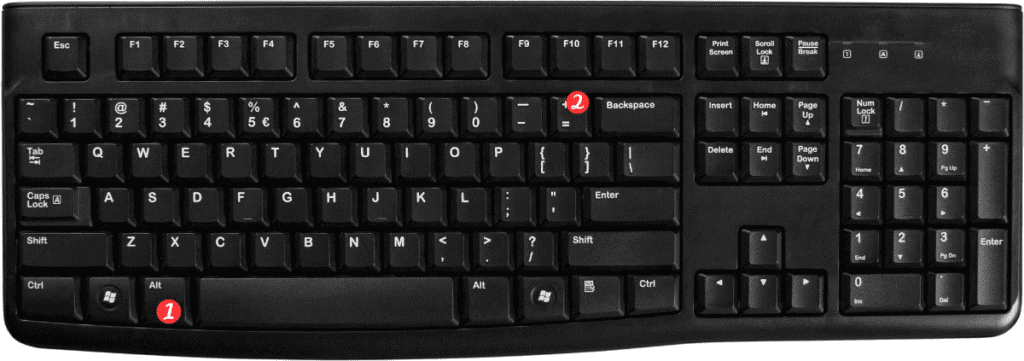
Points to Remember:
- The keyboard shortcut for Autosum selected cells for Windows users is Alt=, while for Mac users, it is ⌘⇧T.
- The shortcut is useful for quickly calculating the sum of a range of cells.
- Remember to select the cells you want to add before using the keyboard shortcut.
- The Autosum function can also be accessed through the “Formulas” tab in the ribbon.
