As you work with Excel, you may sometimes need to cancel an entry that you’ve started to make in a cell. This could happen if you realize that you’ve made a mistake, or if you change your mind about what you want to enter. In such cases, the Excel keyboard shortcut for Cancel entry can be a real-time-saver.
Keyboard Shortcut to Cancel Entry In Excel
The keyboard shortcut to Cancel entry is easy to remember because it’s simply the Esc key. This key is located in the top-left corner of your keyboard and can be used on both Windows and Mac versions of Excel.
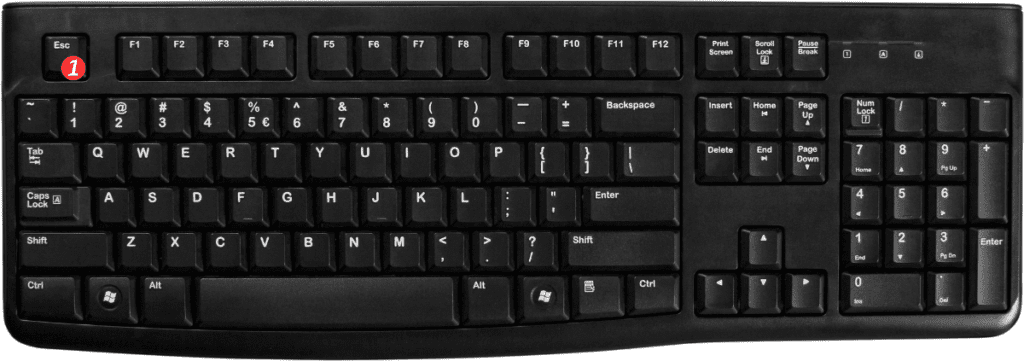
Here’s how to use the shortcut to Cancel entry:
- Select the cell where you want to cancel the entry.
- Start typing the entry you want to make.
- If you decide you want to cancel the entry, press the “Esc” key.
- The cell will now display the value it had before you started typing.
It’s as simple as that! The keyboard shortcut for Cancel entry can save you a lot of time and frustration if you ever need to quickly cancel an entry in Excel.
Points to Remember
- The “Esc” key can also be used to cancel other actions in Excel. Such as closing a dialog box or stopping a calculation.
- If you accidentally press the “Esc” key and want to undo the cancel action. Press “Ctrl+Z” on Windows or “⌘+Z” on Mac to undo your last action.
- If you want to cancel an entry in multiple cells at once, select all of the cells you want to cancel and then press “Esc”.
