Correct spelling is important for professional communication and can save you from embarrassing mistakes. When working with Excel, you may want to check the spelling of your data to ensure accuracy. This is where the Excel keyboard shortcut for checking spelling comes in handy.
Keyboard Shortcut to Check Spelling In Excel
To check spelling in Excel using a keyboard shortcut, simply press the “F7” key on your keyboard for Windows or “Fn + F7” for Mac operating systems. This will bring up the Spelling dialog box, which will highlight any misspelled words and provide suggestions for corrections.
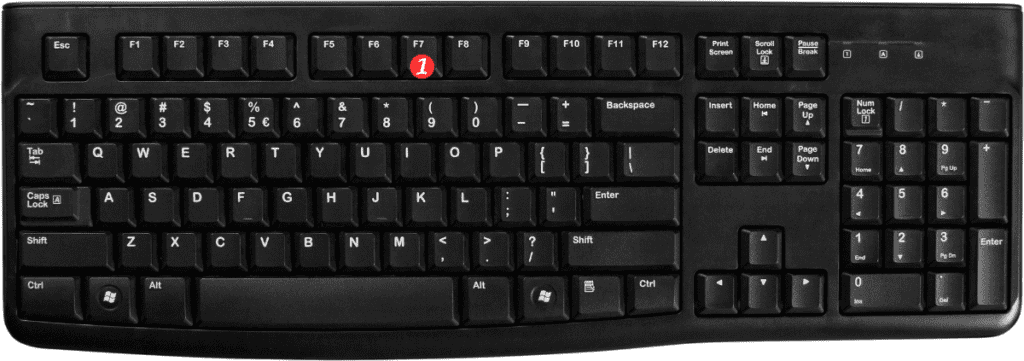
Points to Remember:
- The “F7” key can be found on the top row of most keyboards.
- The “Fn” key is located near the bottom-left corner of most Mac keyboards.
- The Spelling dialog box allows you to ignore specific words or add them to the dictionary.
- You can use the keyboard shortcut to quickly check the spelling of cells or entire sheets.
- This keyboard shortcut can save you time and ensure the accuracy of your data in Excel.
