As you work with Excel, you may find yourself using conditional formatting to highlight cells that meet certain criteria. However, there may come a time when you need to clear all of the conditional formatting from your worksheet. While you can certainly go through and manually remove the formatting from each cell, this can be a time-consuming process. That’s where the Excel keyboard shortcut for clearing conditional formatting comes in handy.
Keyboard Shortcut to Clear Conditional from the Entire Worksheet In Excel
The keyboard shortcut to Clear Conditional from the Entire Worksheet is Alt + H + L + C + E for windows.
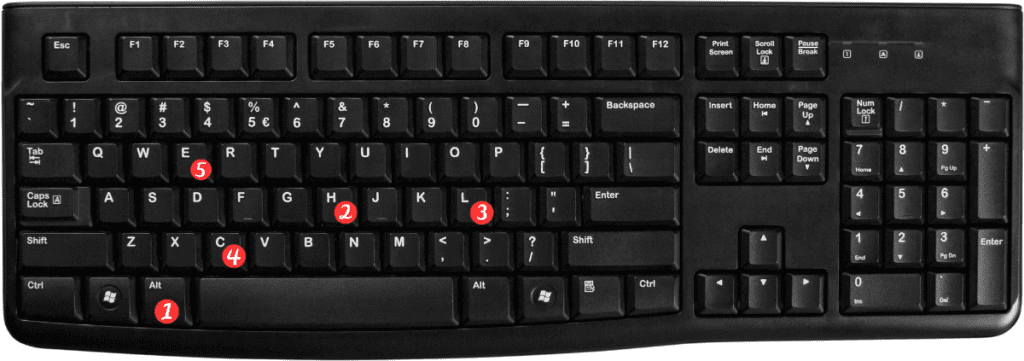
To use this shortcut in Excel:
- Select any cell within the worksheet that contains the conditional formatting you want to clear.
- Press and hold the “Alt” key on your keyboard.
- While holding down the “Alt” key, press the “H” key, then the “L” key, then the “C” key, and finally the “E” key.
- Release all keys.
And just like that, all of the conditional formatting in your worksheet will be removed!
Here are a few points to remember about the keyboard shortcut for Clear Conditional from the Entire spreadsheet in Excel:
- This shortcut removes all conditional formatting in the entire worksheet, not just selected cells.
- If you only want to remove conditional formatting from selected cells, use the Alt + H + L + C + S keyboard shortcut instead.
- Once you’ve cleared the conditional formatting from a worksheet, you’ll need to reapply it manually if you want to use it again.
- Be careful when using this shortcut, as it cannot be undone. If you accidentally clear your conditional formatting, you’ll need to manually reapply it.
