Clearing cells in Excel can be a tedious task, especially when you have a lot of data to work with. But with Excel keyboard shortcuts, you can simplify the process and save time. In this post, we’ll be focusing on the keyboard shortcut to clear everything in Excel.
Keyboard Shortcut to Clear Everything In Excel
To clear everything, including the cell contents, formatting, and comments, use the following keyboard shortcut:
- Windows: Alt + H + E + A
- Mac: ⌘ + Option + E
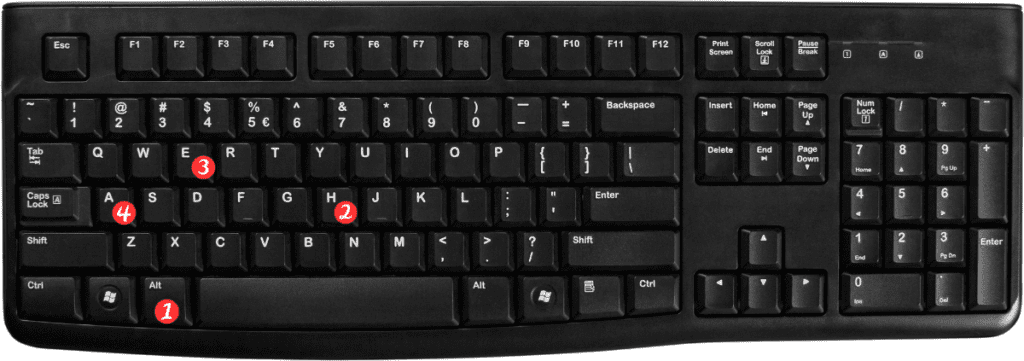
Here’s how to use the keyboard shortcut:
- Select the cell or cells that you want to clear.
- Press the keyboard shortcut for your operating system (either Alt + H + E + A for Windows or ⌘ + Option + E for Mac).
- A dialog box will appear asking you to confirm that you want to clear everything.
- Click “OK” to clear the selected cells.
Points to Remember
- The keyboard shortcut for clearing everything in Excel works on both Windows and Mac operating systems.
- This keyboard shortcut clears everything in the selected cells, including contents, formatting, and comments.
- You can also use the “Clear All” button in the “Editing” group on the “Home” tab to clear everything, but using the keyboard shortcut is quicker and more efficient.
