Clearing hyperlinks can be a time-consuming task, especially if you have a lot of them in your Excel worksheet. Fortunately, there is an Excel keyboard shortcut that can help you remove them quickly and easily. In this post, we will be discussing how to use this keyboard shortcut to clear hyperlinks only.
Keyboard Shortcut to Clear Hyperlinks Only In Excel
The keyboard shortcut to clear hyperlinks only in Excel is Alt + H + E + L for Windows and ⌃+⌥+K for Mac.
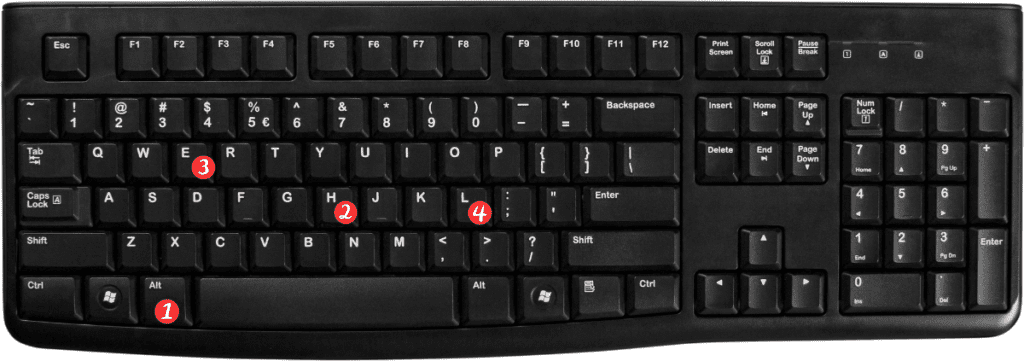
Here’s how you can use this shortcut to clear hyperlinks only in your Excel worksheet:
- Select the cells containing the hyperlinks that you want to remove.
- Press the keyboard shortcut Alt + H + E + L for Windows or ⌃+⌥+K for Mac.
- All the hyperlinks in the selected cells will be removed, leaving only the text.
Points to remember:
- This keyboard shortcut will only remove the hyperlinks and leave the text in place. If you want to remove both the hyperlinks and the text, you can use the Clear All keyboard shortcut (Alt + H + E + A for Windows and ⌘+⌥+K for Mac).
- If you want to remove the hyperlinks from a specific cell, you can right-click on the cell and select “Remove Hyperlink” from the context menu.
- This keyboard shortcut will only remove the hyperlinks from the selected cells. If you have hyperlinks in other cells in your worksheet, you will need to repeat the process for each set of cells that contain hyperlinks.
- If you want to remove the hyperlinks automatically as you enter them. You can turn off the hyperlink feature in Excel. Go to “File” > “Options” > “Proofing” > “AutoCorrect Options” > “AutoFormat As You Type” and uncheck the “Internet and network paths with hyperlinks” option.
