Excel is a powerful tool for analyzing and presenting data, but sometimes it can be challenging to navigate all of the different menus and options. That’s where keyboard shortcuts come in handy! In this blog post, we’ll be focusing on the Keyboard Shortcut to Clear Slicer Filter In Excel.
The keyboard shortcut to clear slicer filters in Excel is Alt + C for Windows and ⌥ + C for Mac.
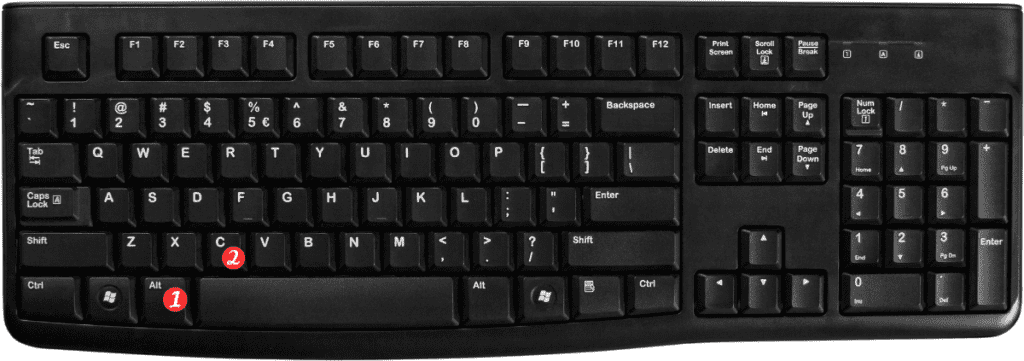
Here’s how to use this keyboard shortcut:
- Select the slicer you want to clear the filter for.
- Press the Alt + C or ⌥ + C keys on your keyboard.
- The slicer filter will be cleared, and all data will be displayed.
That’s all there is to it!
Using this Keyboard Shortcut to Clear Slicer Filter In Excel can save you time and make it easier to work with slicer filters in Excel.
Here are a few points to keep in mind when using the keyboard shortcut to clear slicer filters:
- This keyboard shortcut only works when a slicer is selected. If no slicer is selected, it will not have any effect.
- Clearing a slicer filter will remove any filtering applied to the data. So be sure you want to clear the filter before using this keyboard shortcut.
- If you have multiple slicers on a worksheet, you can use this keyboard shortcut to clear the filter for each slicer individually.
By using keyboard shortcuts like Alt + C or ⌥ + C to clear slicer filters in Excel, you can streamline your workflow and work more efficiently with your data.
