Excel is a powerful tool for organizing data, creating charts, and performing calculations. However, sometimes you may need to quickly close Excel to move onto other tasks. Instead of clicking through menus or using your mouse, you can use an keyboard shortcut to close the program with just a few keystrokes. In this post, we’ll show you how to use the keyboard shortcut to close Excel.
The Excel keyboard shortcut to close Excel is Alt + F4 for Windows and ⌘ + Q for Mac.
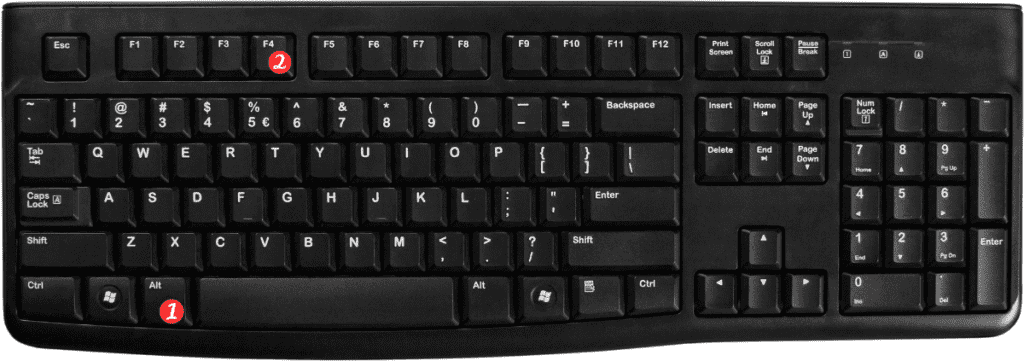
Here’s how to use the keyboard shortcut:
- First, save any changes you’ve made to your Excel file.
- Press and hold the Alt key on your Windows keyboard or the ⌘ key on your Mac keyboard.
- While holding the key, press the F4 key on your Windows keyboard or the Q key on your Mac keyboard.
- Excel will close immediately.
That’s all there is to it!
With just a few keystrokes, you can quickly close Excel and move on to other tasks.
Points to Remember about the Shortcut for Closing Excel:
- Make sure to save any changes you’ve made to your Excel file before using the shortcut to close Excel.
- The Alt + F4 keyboard shortcut works on all versions of Windows.
- The ⌘ + Q keyboard shortcut works on all versions of Mac OS.
- If you have multiple Excel files open, the keyboard shortcut will close all of them at once.
- Be careful not to accidentally use the keyboard shortcut if you have unsaved changes in your Excel file, as this will result in data loss.
