Excel COMBIN function is used to calculate the number of possible combinations that can be made from a given set of items. It is a statistical function that is commonly used in probability and combinatorial analysis. The COMBIN function is very useful when you need to calculate the number of ways you can choose a certain number of items from a larger set.
Excel COMBIN Function Summary
Excel COMBIN Function: Calculate Combinations Without Repetition. Learn how to use COMBIN in Excel 2000 to determine the number of possible combinations of a given number of items. With just two arguments, this Excel function can quickly solve for the number of combinations without repetitions, making it a powerful tool for data analysis and mathematical modeling. Note that if you need to count combinations that allow repetitions, you should use the COMBINA function instead.
COMBIN Function Purpose
The purpose of the Excel COMBIN function is to calculate the number of combinations that can be made from a given set of items. It is useful in situations where you need to calculate the number of possible combinations that can be formed from a given set of items.
COMBIN Function Arguments
The COMBIN function requires two arguments: n and k.
- The n argument is the total number of items in the set.
- The k argument is the number of items to choose from the set.
COMBIN Function Return Value
The COMBIN function returns the number of combinations that can be made from the given set of items.
COMBIN Function Syntax
=COMBIN(n,k)Excel COMBIN Function Examples
Looking for ways to use the COMBIN function in Excel? In this section, we’ll explore some examples that showcase the power of this function for calculating combinations. Whether you’re working with small or large datasets, these examples will help you better understand how to use the COMBIN function in your own spreadsheets.
Calculating Combinations
Say we want to calculate the number of possible combinations of 5 items taken 3 at a time then you would need the following formula.
=COMBIN(5,3)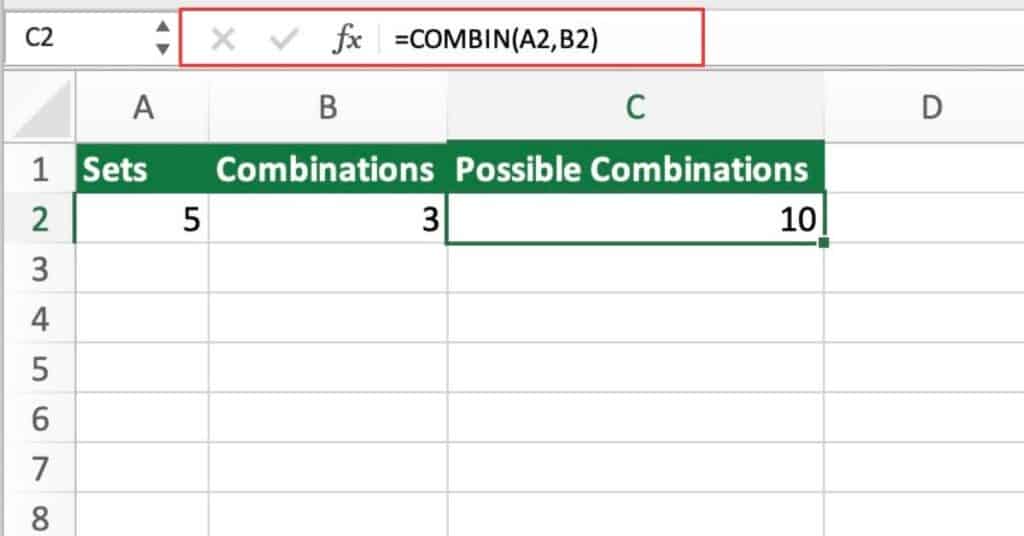
As you can see in the example we used a cell reference to achieve the same results.
There are 5 items in the set, and we need to choose 3 items at a time. The COMBIN function calculates the number of possible combinations that can be made, which is 10.
Calculating Probability
Now, in this example let’s use the COMBIN function in a probability problem by using the following formula.
=COMBIN(6,2)/COMBIN(10,2)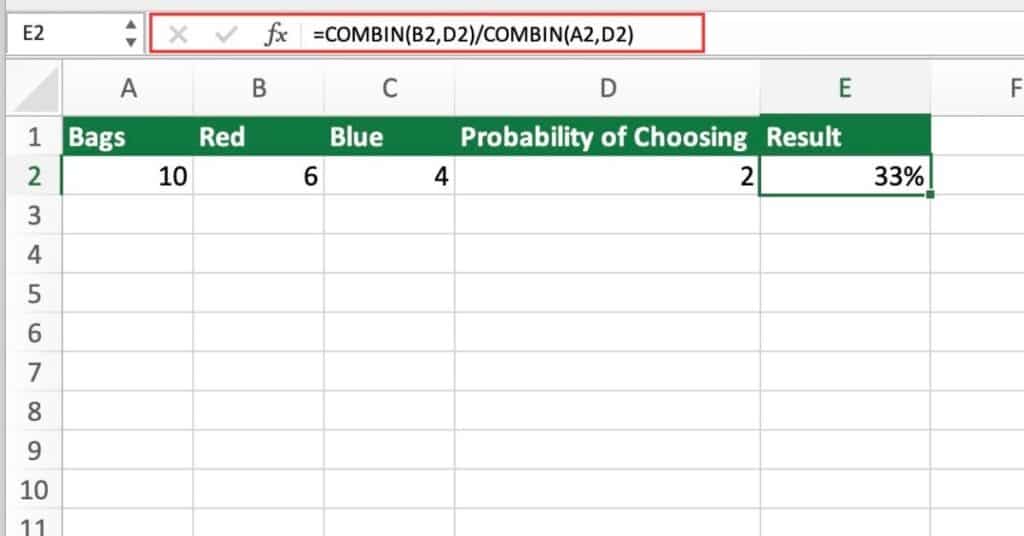
Suppose you have a bag with 10 marbles, of which 6 are red and 4 are blue. You want to know the probability of choosing 2 red marbles from the bag.
Using the COMBIN function, you can calculate the number of ways you can choose 2 red marbles from the 6 red marbles, and the number of ways you can choose 2 marbles from the 10 marbles in the bag.
Dividing these two numbers gives you the probability of choosing 2 red marbles from the bag.
Differences Between the COMBIN and COMBINA Functions
The COMBIN and COMBINA functions are both used to calculate combinations in Excel, but there are some differences between them. Here’s a comparison:
| COMBIN Function | COMBINA Function |
|---|---|
| Calculates combinations without repetition | Calculates combinations with repetition |
| Syntax: COMBIN(number, number_chosen) | Syntax: COMBINA(number, number_chosen) |
| Example: COMBIN(5,2) returns 10 | Example: COMBINA(5,2) returns 15 |
| Cannot be used with fractional or negative numbers | Can be used with fractional or negative numbers |
| Returns an error value if any argument is non-numeric | Returns an error value if any argument is non-numeric |
In summary, the COMBIN function is used for calculating combinations without repetition, while the COMBINA function is used for calculating combinations with repetition. Additionally, the COMBIN function cannot be used with fractional or negative numbers, while the COMBINA function can.
Tips for using Excel’s COMBIN function effectively
Excel’s COMBIN function is a powerful tool for calculating the number of combinations without repetitions. To make the most of this function, keep these tips in mind when using it in your worksheets.
- The first argument (number) must be greater than or equal to the second argument (number_chosen).
- If either argument is not an integer, it will be truncated to the nearest integer.
- The COMBIN function returns a #NUM! error if either argument is negative.
- To count combinations that allow repetitions, use the COMBINA function instead.
- COMBIN can be used in combination with other functions, such as SUM and AVERAGE, to perform more complex calculations.
